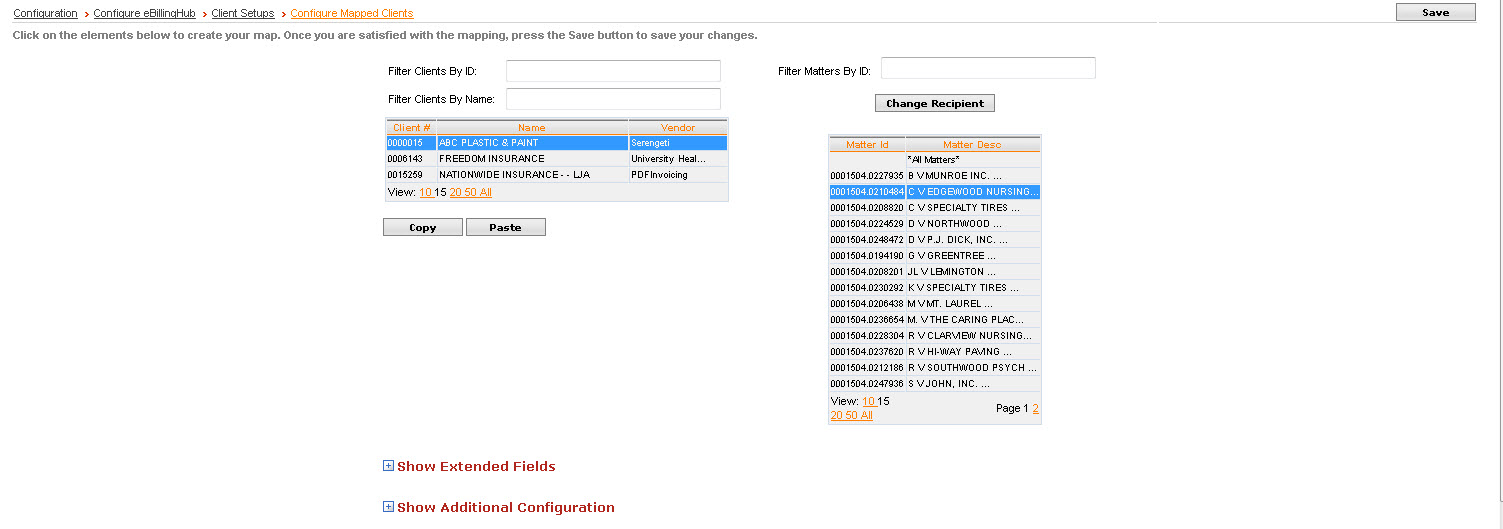
Use the following steps to change the ebill recipient for a group of selected invoices. You may need to do this if you are submitting the same invoice for payment to multiple payers. For more information on multiple payors, see Multi-Payor Invoices.
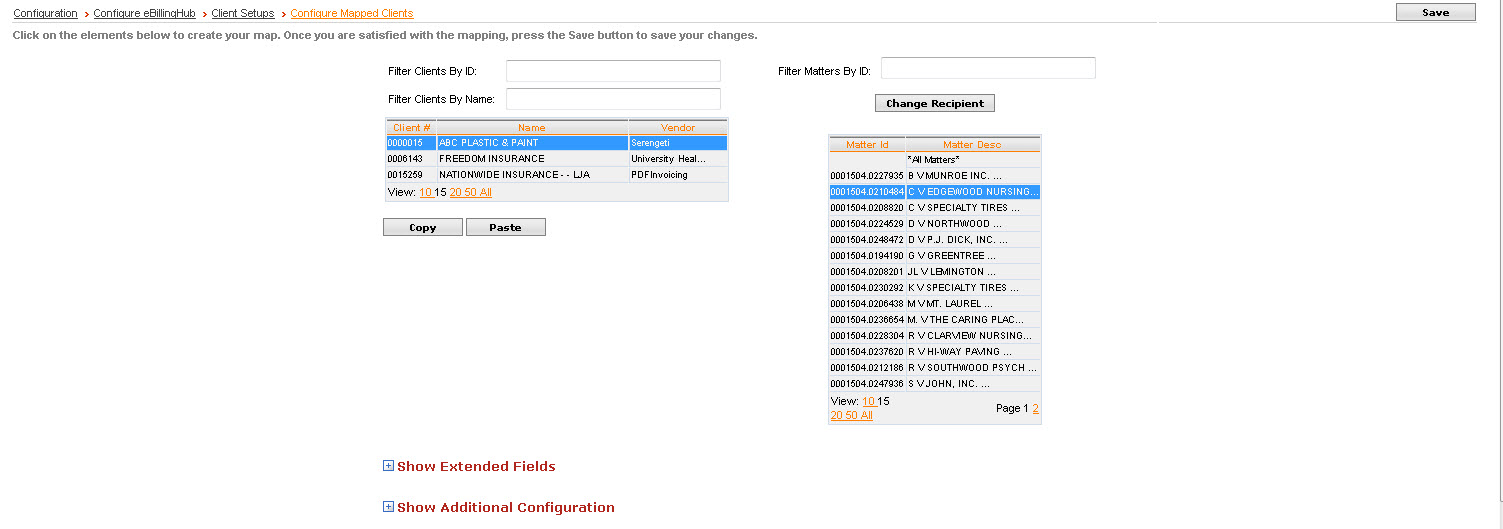
 next to the
desired recipient. The following warning displays:
next to the
desired recipient. The following warning displays: 
Note: When putting in a matter recipient override, you will then want to re-map the extended field values if those are needed. You will lose any client level mappings for this matter when putting in an override.