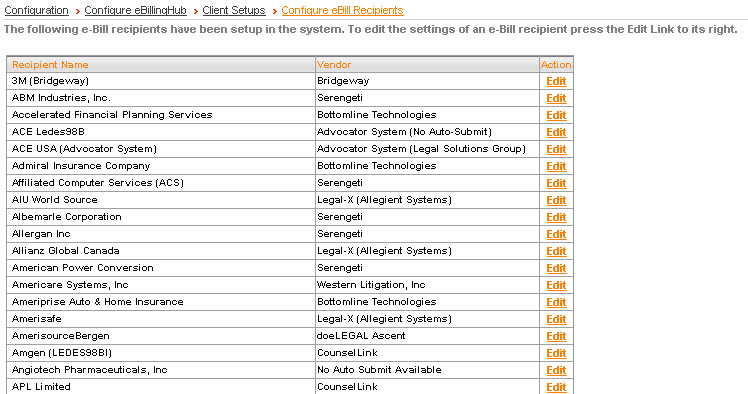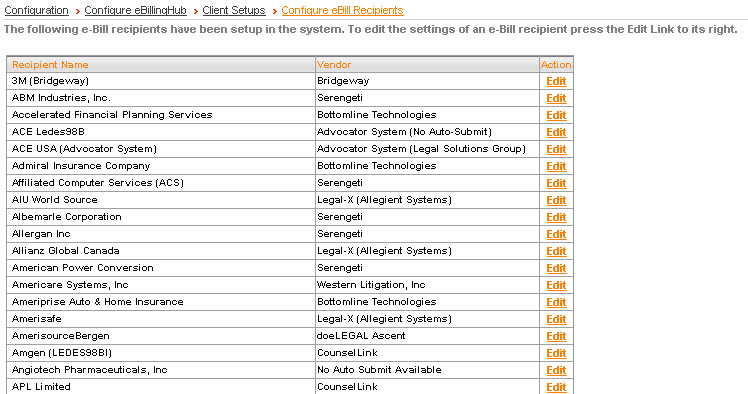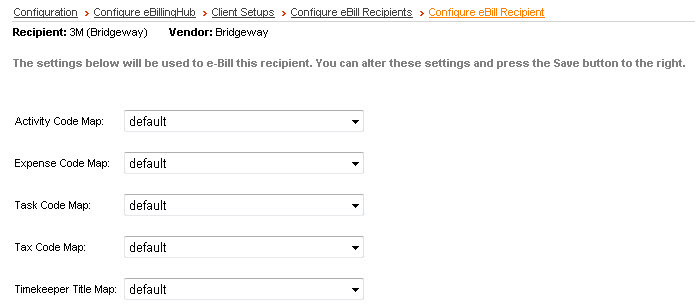Configure ebill Recipients
If a client uses an expense code map that is different from the default
expense code, you use Configure ebill Recipients to tell eBillingHub to
use a different expense code map. For information about creating expense
code maps, see . This option can be
used for Custom Activity, Task, Tax and Timekeepers as well.
To configure an ebill recipient:
- From the Main
Menu, go to Configuration.
- Click Configure
eBillingHub.
- On the Client
Setup tab, click the Configure
ebill Recipients link. eBillingHub displays a list of clients
that are mapped in the system.
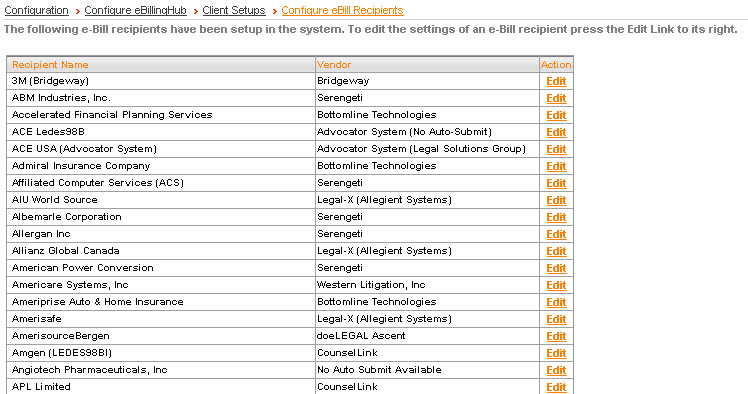
- Click the Edit
link in the Action column
next to the client to designate an alternate expense code map for
a client.
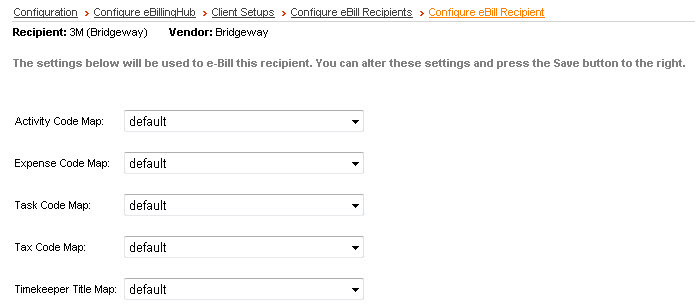
- Change the settings as necessary. From the
drop down for the custom set that you want to apply to a particular
client, choose the Mapping Name that you titled for the custom set.
- Click Save
at top right.