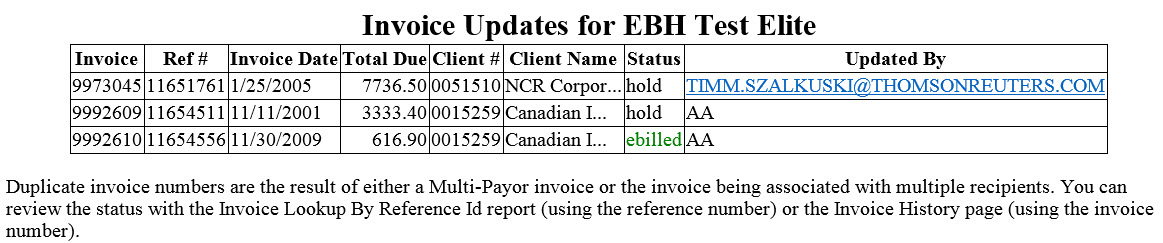Log On to eBillingHub
To log on to eBillingHub, you will need the following things:
- A user ID and password for eBillingHub.
This should be assigned by your eBilling Coordinator.
- The computer you are using needs to have
a very brief configuration process run on it. This will prepare the
computer to receive updates from eBillingHub. Check with your IT coordinator
if you are not sure if your workstation has been configured for eBillingHub.
- The computer you are using must be able
to communicate with your Time & Billing system. If you are not
on your firm's network, or if your Time & Billing system is down,
you will not be able to use the Billing Wizard or Quick Invoice.
To log on to eBillingHub, go to the following URL. Note that you need
to start the URL with https instead of http. This means that the data
will be sent via a secure, encrypted connection.
https://legal.ebillinghub.com/site/Login.aspx
Type your user ID and password as prompted and click Login.
Reset a Forgotten Password
If you forget your eBillingHub password, do the following:
- Click on the Forgot
Your Password? link on the logon screen.
- Type your user ID. This is normally your
email address. You will receive an email like the following from support@igdsystems.com:
FROM: support@igdsystems.com
TO: [your email address]
CC:
BCC: administrator@igdsystems.com
SUBJECT: Your eBillingHub password has been reset
BODY: Your eBillingHub password has been reset.
Username: [your email address]
Your new password is: [your password]
We encourage you to change your password as soon
as possible.
Regards,
The eBillingHub(TM) support team.
-------------------------------------------------------------------------
Questions? Send us an email at support@igdsystems.com
or call
us at 1-888-252-2607.
-------------------------------------------------------------------------
Change my Password
- On the eBillingHub Main Page, point to Configuration and select Configure
eBillingHub.
- On the Configuration
Page, click the Configure
Profiles tab.
- Click the User
Profile link.
- At the bottom of the window, enter your
current password, then your new password.
- Retype your new password in the Confirm
New Password box to confirm it.
- Click Submit
in the top right corner of the window.
Change my Name,
Email Address and Phone
- On the eBillingHub Main Page, point to Configuration and select Configure
eBillingHub.
- On the Configuration
Page, click the Configure
Profiles tab.
- Click the User
Profile link.
- Type any changes to your personal information.
- Click Submit
in the top right corner of the window.
Change Email Preferences
- On the eBillingHub Main Page, point to Configuration and select Configure
eBillingHub.
- On the Configuration
Page, click the Configure
Profiles tab.
- Click the User
Profile link.
- Select one or all of the following in the
Set your email preferences below
section:
- Email
Forwarding:
- Forward
only those emails relevant to my own submissions. If this
option is selected, you will get emails for invoices that you
submitted that eBillingHub is able to profile, or relate to that
invoice. There may be emails related to an invoice that you submitted
that eBillingHub cannot profile. If you want to get these emails
also.
- Forward
emails relevant to my own submissions and blanket emails as well.
If this option is selected, you will get emails for invoices that
you created, plus emails that eBillingHub has not been able to
relate to a specific invoice.
- Forward
a copy of all emails. If this option is selected, every
email notification will be sent to you.
- Active
Invoices Reporting
eBillingHub emails a report containing
active invoices.
For example:
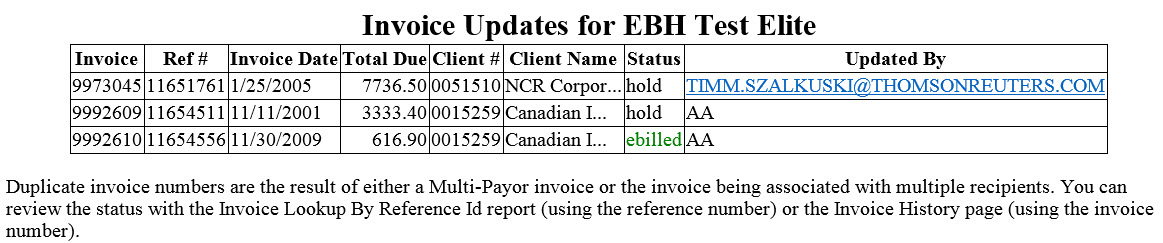
- My
Active Invoices - Select this option to display only invoices
that have been submitted in eBillingHub in the report.
- All
Active Invoices - Select this option to display ALL invoices
in eBillingHub in the report.
- None
- Select this button if you do not want to receive a report.
- Vendor
Password Expiration -Select Receive
Warnings Emails box to receive an email warning that a third-party
ebilling vendor password will expire soon.
- Click Submit
in the top right corner of the window.
Change my eBillingHub
Color Scheme
- On the eBillingHub Main Page, point to Configuration and select Configure
eBillingHub.
- On the Configuration
Page, click the Configure
Profiles tab.
- Click the User
Profile link.
- From the My
Theme drop-down list, select a theme. You can preview the available
themes.
- Click Submit
in the top right corner of the window.
Log Out of eBillingHub
To log out of eBillingHub, click Logout
at the top of the page.