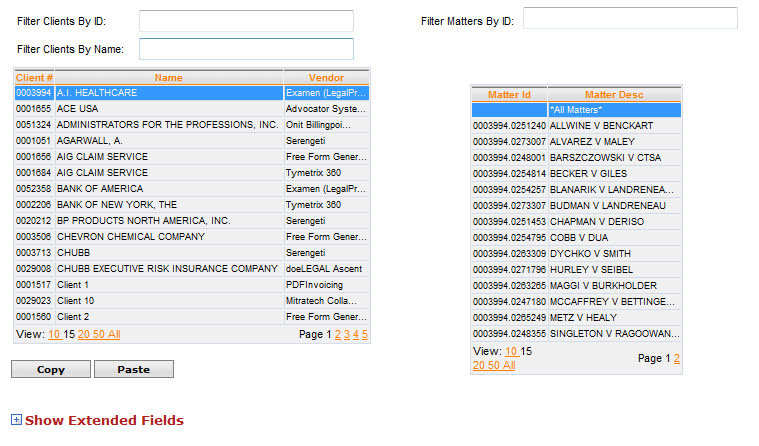
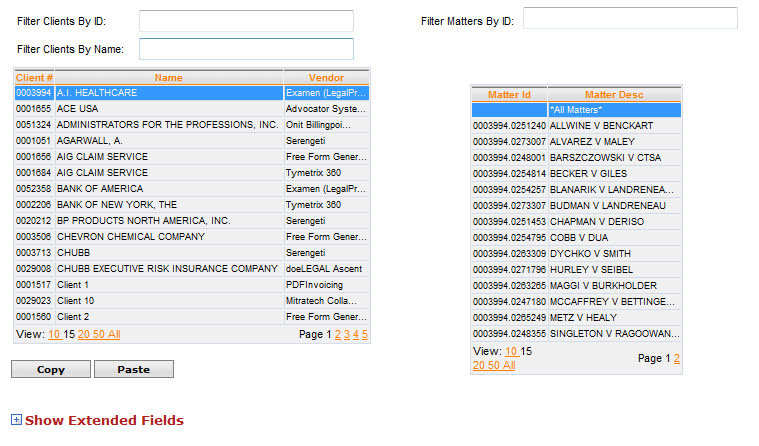
Click  on the extended field map for additional information regarding the extended
fields. The table below displays the most common extended fields that
are used in many client formats.
on the extended field map for additional information regarding the extended
fields. The table below displays the most common extended fields that
are used in many client formats.
Extended Field Name |
Description |
ClientMatterId |
This is the most common extended field and is almost always required. In the LEDES98B format, this is the CLIENT_MATTER_ID field - the last field in the format. |
ClientFirmId |
The ID for the firm assigned by the client or vendor. This is normally optional. It is used to populate the LAW_FIRM_ID field in the LEDES format. This is normally used to override the tax ID in the eBillingHub Law Firm Profile. DataCert will automatically populate this for most firms, unless the firm has more than one vendor ID. |
ClientMatterName |
A matter name assigned by the client. This is normally optional, and used to override the firm's matter name when populating the INVOICE_DESCRIPTION field in the LEDES format. |
InvoicePostfix |
This is normally optional. When used, it is included in the INVOICE_ID field after the invoice number from the firm's system. |
InvoicePrefix |
This is normally optional. When used, it is included in the INVOICE_ID field before the invoice number from the firm's system. |
LawFirmMatterId |
This is normally optional, and used to override the matter ID in the firm's system when populating the LAW_FIRM_MATTER_ID field. |
PercentageBill |
This is used on multipayer invoices to indicate the percentage of the bill paid by this client. The invoice appears with an adjustment to reduce the bill to the amount for which the client is responsible based on this percentage. |
In order to correct or avoid this rejection message from the vendor, you will need to populate the ‘ClientFirmId’ extended field with your firm’s Unique Office Identifier value. The Unique Office Identifier is made up of your firm’s tax ID and zip code. Please note that your firm may have multiple identifiers if you bill ACE and/or ESIS out of multiple locations.
Field Name |
Description |
ClaimantsName |
Claimant's Name |
ClientMatterID |
This is the most common exteded field and is almost always required. In the LEDES98B format, this is the CLIENT_MATTER_ID field - the last field in the format. For Legal Precision, this is the File Number. |
ClientMatterName |
A matter name assigned by the client. This is normally optional, and used to override the firm's matter name when populating the INVOICE_DESCRIPTION field in the LEDES format. |
ConfigurationTag |
Optional. Used to select which vendor configuration to use. |
LawFirmMatterId |
This is normally optional, and used to override the matter id in the firm's system when populating the LAW_FIRM_MATTER_ID field. |
LawFirmName |
Override the law firm name on the invoice. |
Location |
Optional Location. |
MatterReferenceID |
Matter Id |
PercentageBill |
This is used on multiplayer invoices to indicate the percentage of the bill paid by this client. The invoice appears with an adjustment to reduce the bill to the amount for which the client is responsible based on this percentage. |
The following table explains the usage of the extended fields for Ariba clients. Individual clients may require additional extended fields:
eBillingHub Extended Field |
Required |
Ariba Field |
AribaNetworkIdFirm |
Y |
This is the Ariba Network ID that identifies the law firm submitting the invoice. This is an 11-digit number prefixed by AN. Add a -T to the end of this number to send a test invoice. |
AribaNetworkSharedSecret |
Y |
This is a password required for authentication when an invoice is submitted. |
ClientContactEmail |
Y |
This is the client contact email that is included in the Invoice Partner Sold To section. |
ClientMatterId |
Y |
This will be included as the Manufacturer Part ID in the Invoice Detail Item Reference section. |
ServiceCodeType |
Y |
Indicates the legal group for which the invoice is intended. This is usually a 2- or 3-digit code, for example LIT or CL. |
The following table explains the usage of the extended fields for Legal eXchange clients. Please note that individual client requirements may require additional extended fields:
eBillingHub Extended Field Name |
LEDES Data Name |
ClientMatterId |
Required. ClientMatterId. The client assigned matter code. |
LawFirmLocationId |
Optional. If a Law Firm submits invoices for more than one location in LegalExchange, the LawFirmLocationId must be supplied for offices other than the default location. eBillingHub must set up the default location and the location IDs. They are listed on the Configure eBilling Vendor Connectivity screen for Bottomline. This field should match one of the codes listed on this screen. See the screen shot below. |
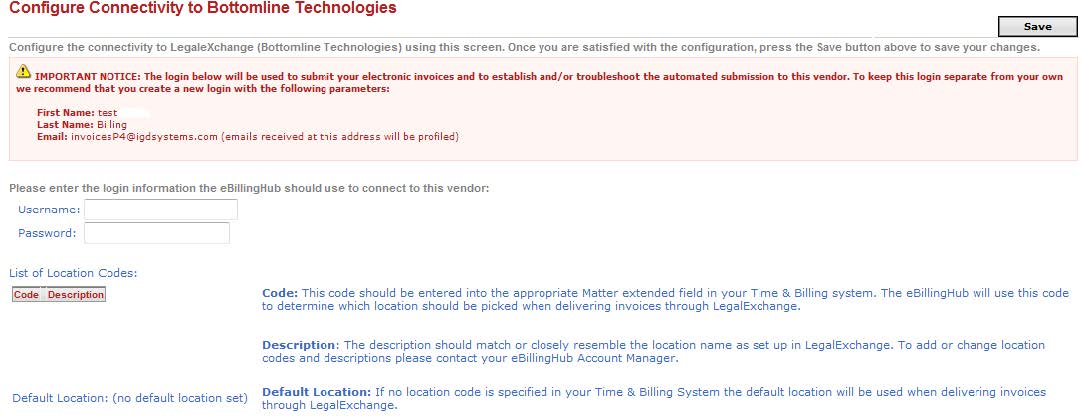
The following table explains the usage of the extended fields for Legal Precision clients. Please note that individual client requirements may require additional extended fields:
eBillingHub Extended Field Name |
Required |
Legal Precision Data Name |
ClientMatterId |
Y |
File Number. This is normally a hyphenated alphanumeric number, starting with two letters. The second part of the number is a yyyymmdd designation. |
BillAgentMatterId |
Y |
Matter Number. This is normally a six-digit number. |
The following table explains the usage of the extended fields for Litigation Advisor clients. Please note that individual client requirements may require additional extended fields:
eBillingHub Extended Field Name |
Required |
Litigation Advisor Name (Chubb) - All Fields are Required |
ClaimantsName |
Y |
Claimant's Name. Line 19 in the Header. |
ClaimNumber |
Y |
Claim Number. Line 6 in the Header. |
ClaimRepName |
Y |
Claim Representative. Line 9 in the Header. |
DateOfLoss |
Y |
Date of Loss / Claim Made Date. Line 15 in the Header. |
DateSuitPetitionFiled |
Y |
Date Suit Petition Filed / Hearing. Line 20 in the Header. |
DivisionName |
Y |
Division Name. Line 1 in the Header. |
DivisionOffice |
Y |
Division Office. Line 2 in the Header. |
InvoiceSequence |
Y |
Invoice Sequence. Line 13 in the Header. Must be one of the following values:
|
JurisdictionCounty |
Y |
Jurisdiction County/District. Line 23 in the Header.
|
JurisdictionState |
Y |
Jurisdiction State. Line 22 in the Header. The two-letter state abbreviation. |
JurisdictionType |
Y |
Jurisdiction Type. Line 21 in the Header. Must be one of the following values:
|
LineOfBusiness |
Y |
Line of Business Code. Line 17 in the Header. Based on the division. |
MatterReferenceId |
Y |
Matter ID. Line 14 in the Header. This is N/A on the Initial invoice. The number is assigned by Litigation Advisor for subsequent invoices. |
NameInsured |
Y |
Insured Name. Line 18 in the Header. |
OccurrenceId |
Y |
Occurrence ID. Line 16 in the Header. |
OpposingFirm |
Y |
Opposing Law Firm. Line 24 in the Header. |
PercentageBill |
Y |
Opposing Law Firm. Line 24 in the Header. |