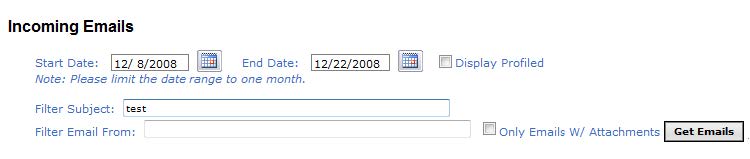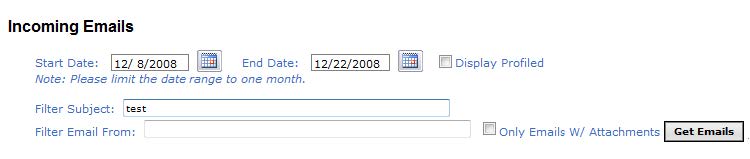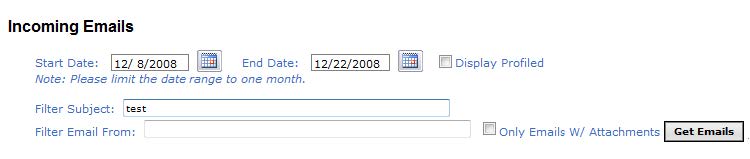Search for Emails
To make it easier to find emails, you can use the Profile Emails filters
to search for and display a subset of all incoming emails. You can also
filter the email list to display profiled emails and only emails containing
attachments.
To search for emails:
- Select a date range to search. The date
range must be one month or less. If you try to enter a longer date
range, the date selection criteria will revert back to the default
of the current month.
- By default, only emails that are not profiled
are displayed. Check the box labeled Display
Profiled if you also want to display profiled emails.
- Select the Only
Emails W/ Attachments box if you are looking for emails that
have attachments.
- If you want to find emails with a keyword
in the subject, enter the keyword in the box labeled Filter Subject:
- If you want to find emails from a particular
sender, enter part of the sender's email address in the box labeled
Filter Email From:
- You can filter by both Subject and Sender
at the same time.
- After you have entered all search criteria,
click Get Emails.