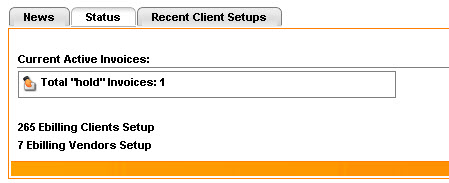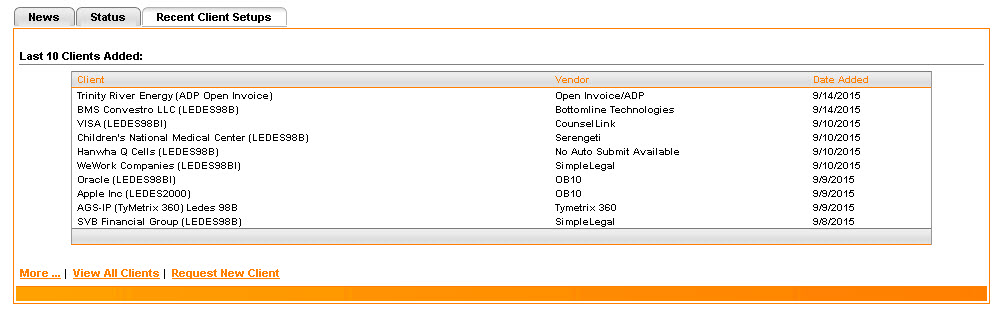eBillingHub Home Page
When you log on to eBillingHub, the eBillingHub Home Page displays.
The main navigation menu is across the top of the page. For more information,
see eBillingHub Menu.
To return to the Home Page from anywhere in the application, select
Home from the Main menu.
There are three tabs on the Home Page.

- News
includes announcements concerning eBillingHub or eBillingHub supported
vendors.
- Status
displays a count of the number of Active Invoices in each status,
as well as the number of clients mapped to eBillingHub clients, and
the number of eBilling Vendors configured.
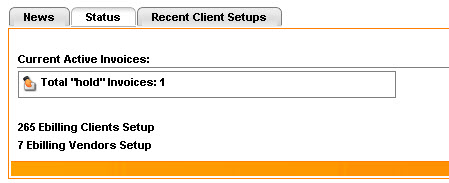
- Recent
Client Setups displays the last ten clients that have been
set up for eBillingHub.
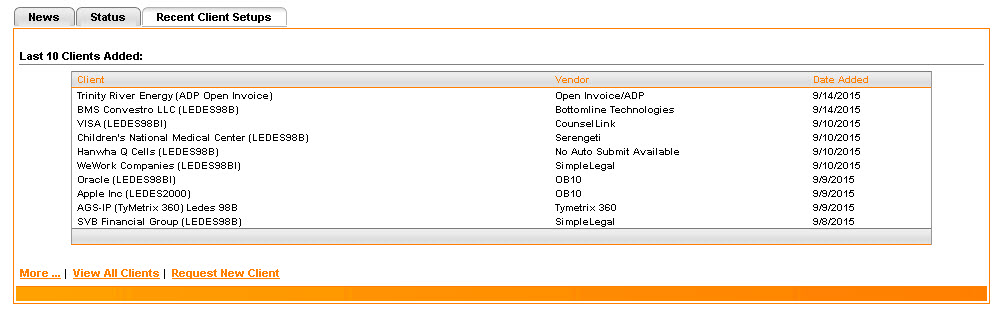
There are three links at the bottom of the page:
- More
displays clients that have been added in the last three months.
- View
all Clients displays the entire client list. You can press
Ctrl-F to search the list for a client name, or part of a client name.
If there is no green check mark in the third column, labeled Submit,
eBillingHub will automatically put invoices on Hold for these clients,
so that you can save them on the Active Invoices screen and log on
to the vendor's site and submit them.
- Request
New Client displays a request form to add a client setup for
a client that is not on the list of support clients.