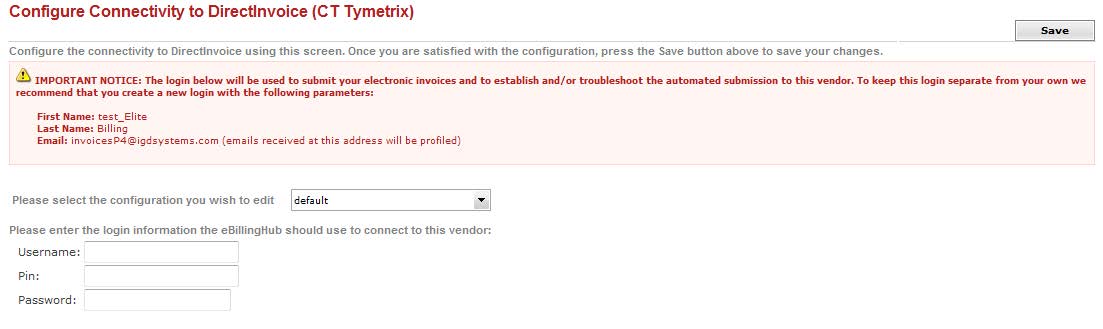
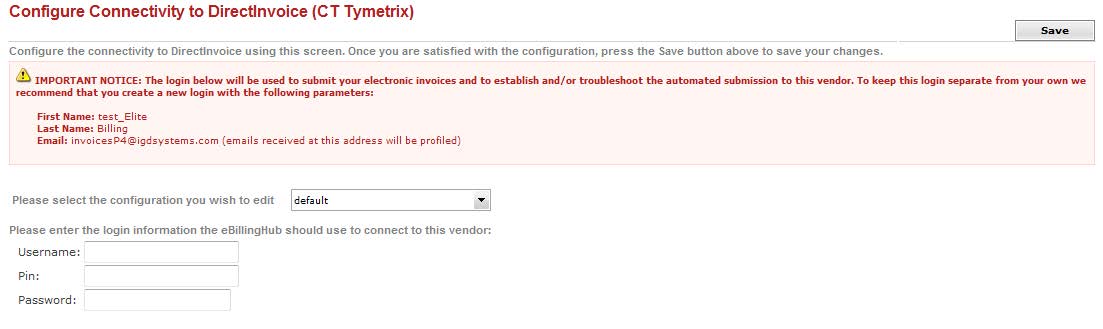
The following steps must be completed on DirectInvoice to successfully submit invoices through eBillingHub. The client may impose additional requirements.
When an invoice is uploaded into the system, it is subjected to an automated review. If the invoice does not pass this automated review, it is not retained in the DirectInvoice system.
If the invoice passes the automated review, DirectInvoice triggers an email to the reviewer, and the status in DirectInvoice is Under Review. An invoice may be reviewed by more than one reviewer.
If the reviewer approves the invoice, the status is updated to Approved.
If the reviewer does not approve the invoice, they may:
The following statuses are tracked in DirectInvoice. You can view invoices in a particular status by selecting Review, Invoices on the toolbar on the left side of the window, then selecting All/By Status from the drop-down list of views, or searching for a particular invoice number.
Status |
Explanation |
Notification |
Submission Failure |
Invoice was not successfully uploaded. |
DirectInvoice sends an email with Submission Failure in the subject. |
Under Review |
The invoice has passed the automated review, and is being reviewed by one or more individuals at the client. |
DirectInvoice sends an email with the subject DirectInvoice.com: Your submission file is now in the system - Open this memo for the exact status (Rejected or Under Review) of your invoice(s). |
Adjusted |
The client review is completed, and the original invoice has been adjusted. Users can view invoices and invoice adjustments. If the Law Firm does not agree with the adjustment, users may send communications to corporate users regarding these adjustments. |
Email notification is at the reviewer's discretion. |
Approved |
The client review is completed, and the invoice is approved in full. |
Email notification is at the reviewer's discretion. |
Rejected |
The client review is completed, and the entire invoice has been rejected. |
Email notification is at the reviewer's discretion. |
In A/P |
The invoice has been sent to the client's A/P group. |
Email notification is at the reviewer's discretion. |
Paid |
The client has sent the payment for the invoice. |
No email. |