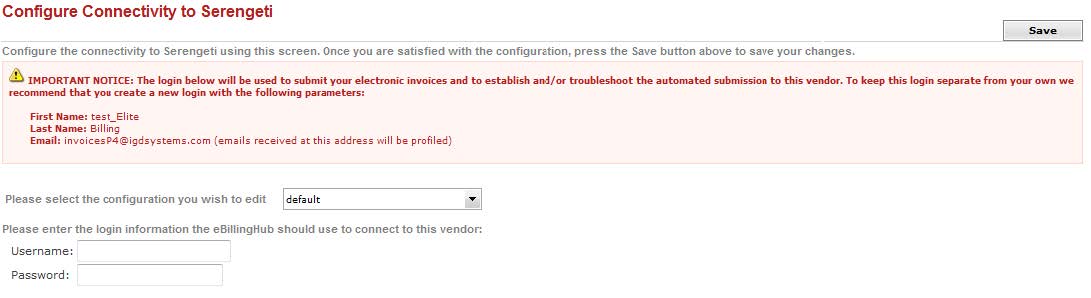
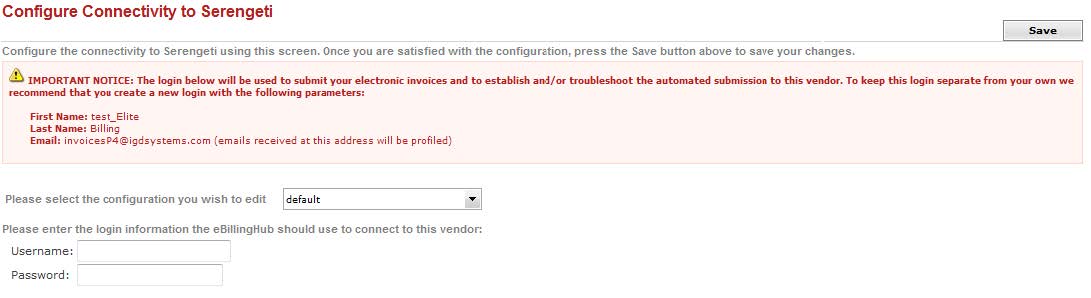
The following steps must be completed on Serengeti to successfully submit invoices through eBillingHub. The client may impose additional requirements.
An invoice may be rejected from posting for one of three reasons:
If an invoice is in ebilled status, one of two things is happening:
Emails from Serengeti are sent from [Client Contact]@[client contact email]
Status |
Explanation |
Notification |
Initial Testing Process - Passed |
Invoice has passed the initial testing process and will be sent to the client for further review. |
Invoice is in ebilled status in eBillingHub |
Initial Testing Process - Failed |
Invoice has failed the automated review and will not be sent to the client. |
Invoice is in rejected status in eBillingHub |
Invoice Approval |
Invoice has passed the client review. |
No notification - check Serengeti |
Invoice Rejection |
Invoice has been rejected after client review. |
Email with the subject: Rejected/Reduced Invoice for [Client Name] |