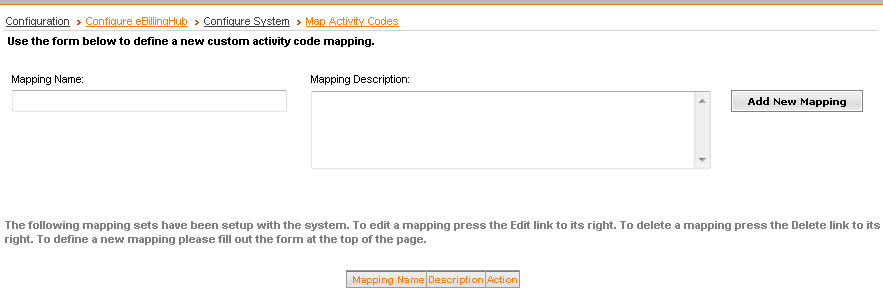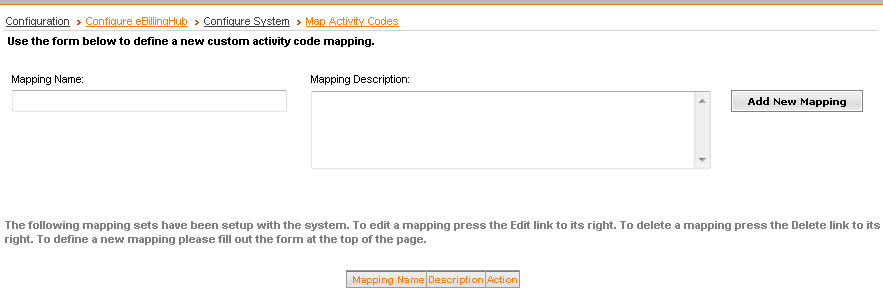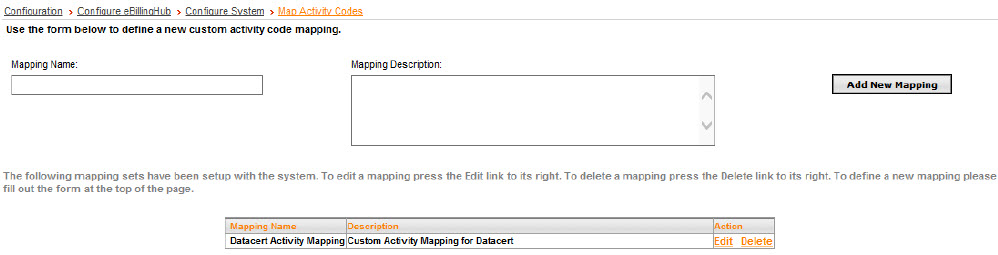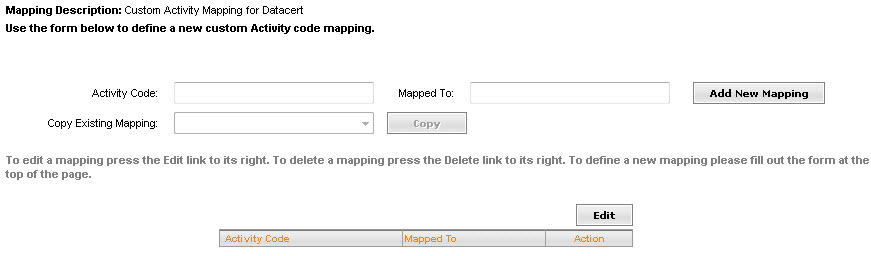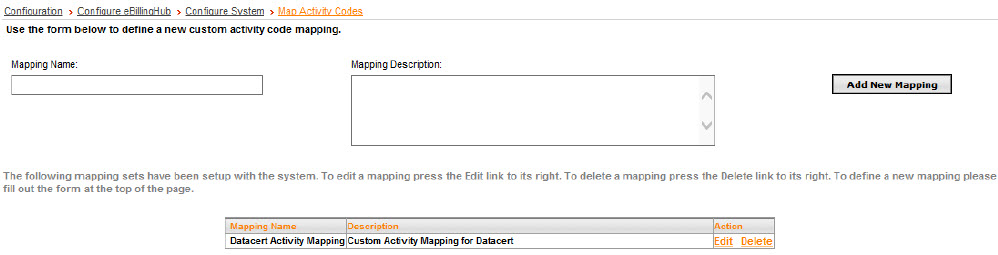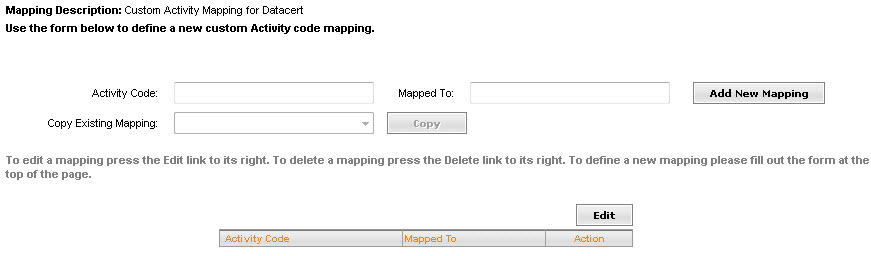Map Activity Codes
Some eBilling Vendors require specific activity codes to display on
a Ledes file. These activity codes may differ from your time and billing
system's internal codes. Use this option to map internal codes to allowable
activity codes.
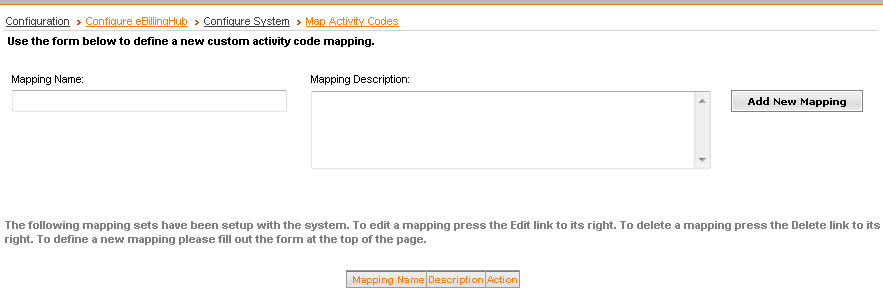
Create a New Mapping
To create an activity code map:
- In the Mapping
Name box, type a name for the activity code mapping. For example,
if you need an activity code mapping for Datacert type the name: Datacert Activity Mapping.
- In the Mapping
Description box, type a description for the activity code mapping.
For example, Custom Activity Code
Mapping for Datacert.
- Click Add
New Mapping. The mapping displays in the table.
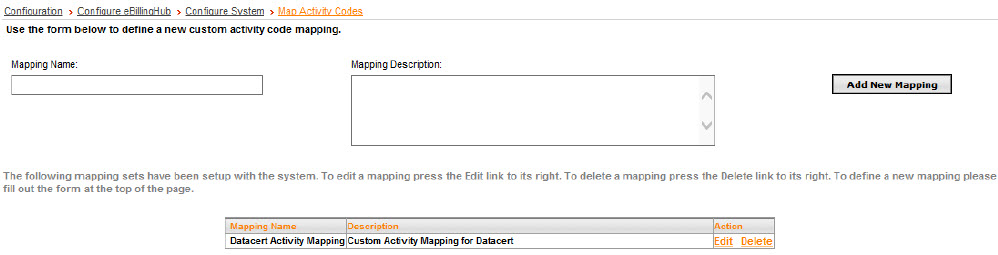
- Click the Edit
link to configure your activity code mapping.
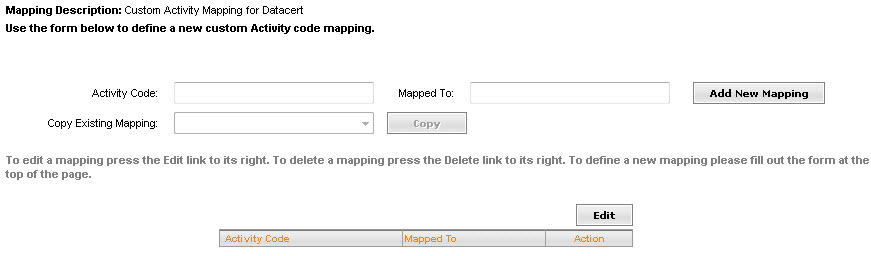
- In the Activity
Code box, type the internal activity code.
- In the Mapped
To box, type the value to display for the activity code.
- Click Add
New Mapping. The new mapping displays in the table below.
- Continue entering internal activity codes
and mapped to values for each code that you need to translate. When
finished, click Save.
- Apply the mapping
to a client.
Edit/Delete Mapping Codes
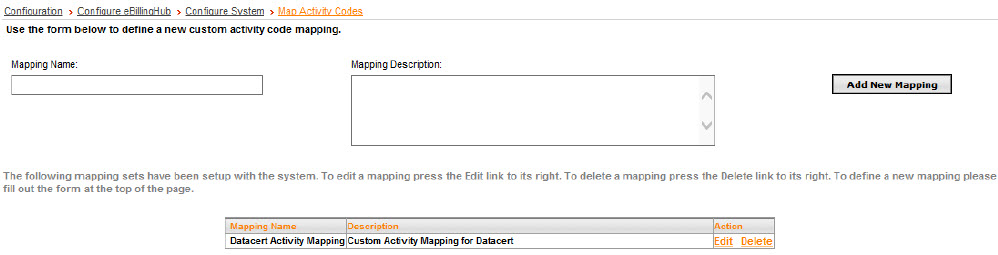
Do one of the following:
- Click the Edit
link in the table for the mapping name you want to edit. Make your
changes and click Save. Click
Undo if you do not want to
save your changes.
- Click the Delete
link in the table for the mapping name you want to delete.
Copy an Existing Mapping
Copying a mapping will only copy internal codes that do not already
exist in the current mapping. For instance, if ebh was added for the current
mapping and also in the mapping selected under Copy Existing Mapping,
it would NOT be added a second time to the current mapping nor will it
update the matching row.
- Create a
new mapping.
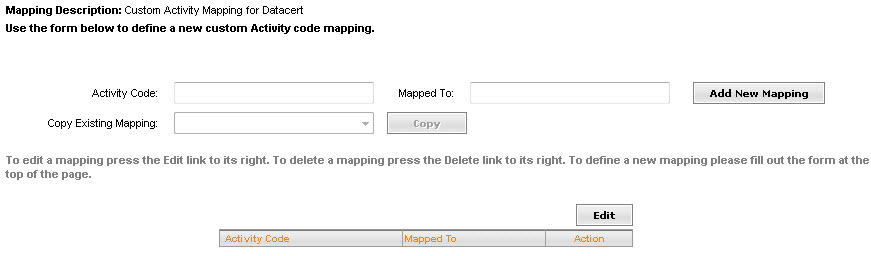
- Select an existing mapping from the Copy Existing Mapping drop-down
list and click Copy. The selected
mapping will be copied over to the current mapping.