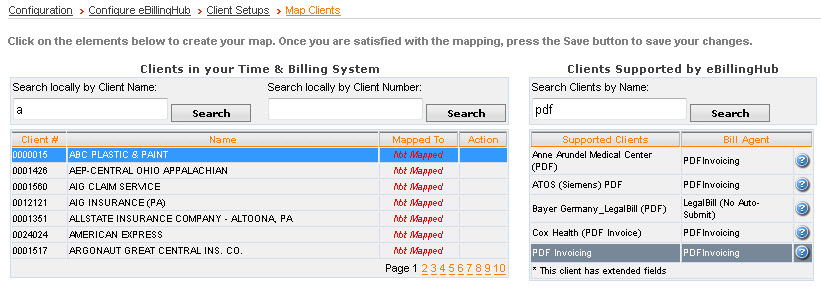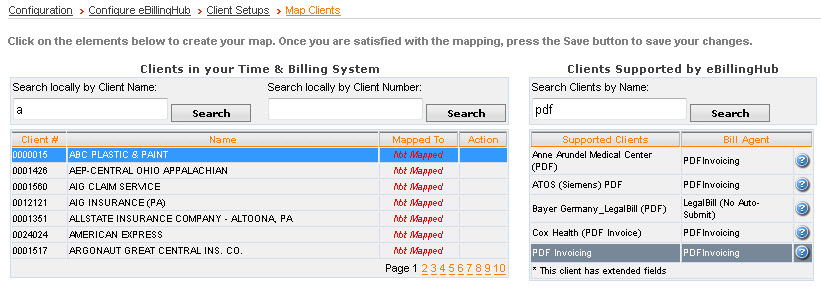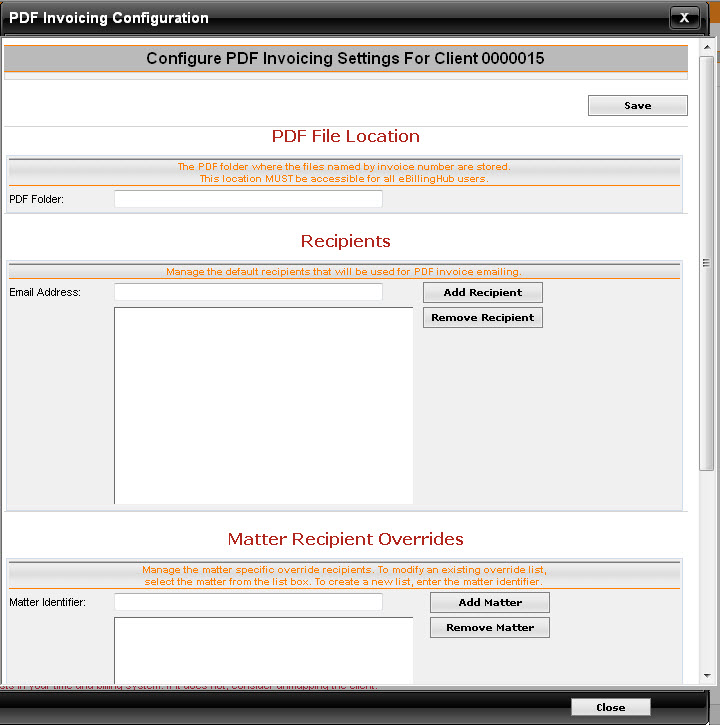Map Clients to the PDF Invoicing Client
- Open the Client
Setups tab.
- Click the Map
Clients link.
- In the Clients
in your Time & Billing System section, search for and select
the client to map.
- In the Clients
Supported by eBillingHub section, type PDF
Invoicing in the Search Client
by Name field.
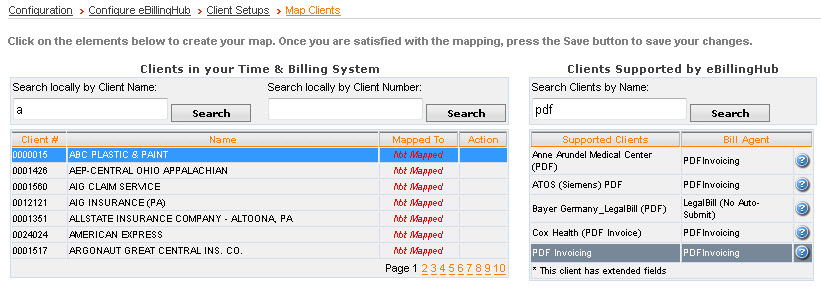
The PDF Invoicing Configuration window
displays.
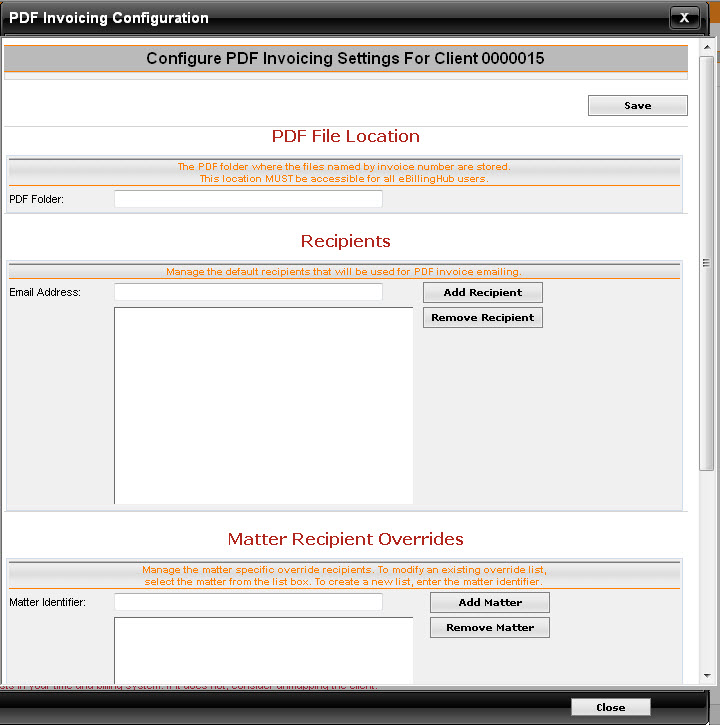
- In the PDF
Folder field, type the location of the PDF files. All users
submitting PDF invoice(s) must have access to this path.
Note: Ensure
that all the PDFs you are planning to email are located in the same folder.
Each invoice should be saved as invoice#.pdf.
- In the Email
Address field, type the email address(es) for all recipients.
Note: If
any of the email addresses are invalid, the emails for that invoice will
not be sent and the invoice status will be updated with “more info required.”
- Optional: In the Matter
Identifier field, type the matter number to send to a particular
email recipient.
This option gives firms the ability to send PDF
invoices for a specific matter to a different recipient list. In order
to use this section, you must enter a matter identifier (i.e., matter
number) and then add the recipients one-at-a-time.
- Click Save.