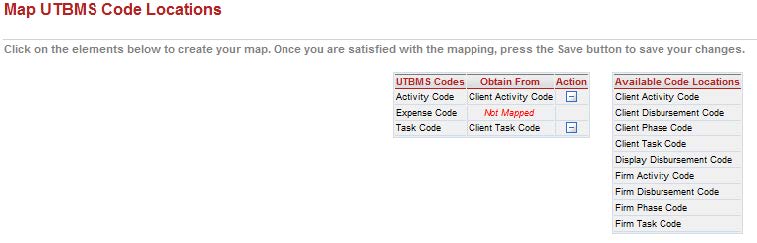.
.The UTBMS Code Mapping indicates where eBillingHub will obtain Task and Activity Codes.
Expense codes do not need to be mapped here, unless
you are going to skip the Expense Code Mapping in eBillingHub and enter
all expense codes directly in your system. Use the Configure
the Billing Wizard setting to skip Expense Codes. To indicate
from where to obtain a particular code, select a code (activity, expense
or task) from the table on the left and click the appropriate location
from the table on the right. To remove a particular association click
 .
.
See the following for examples of the most common UTBMS code mappings:
UTMBS Code Map Example from Elite
UTMBS Code Map Example from Aderant
Click Save when finished.
This is the most common UTBMS code mapping from Elite:
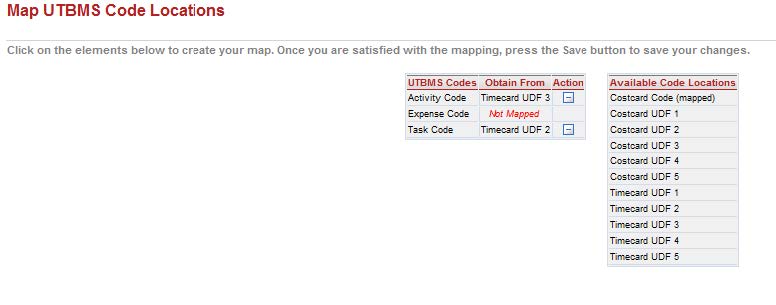
This is the most common UTBMS code mapping from Aderant: