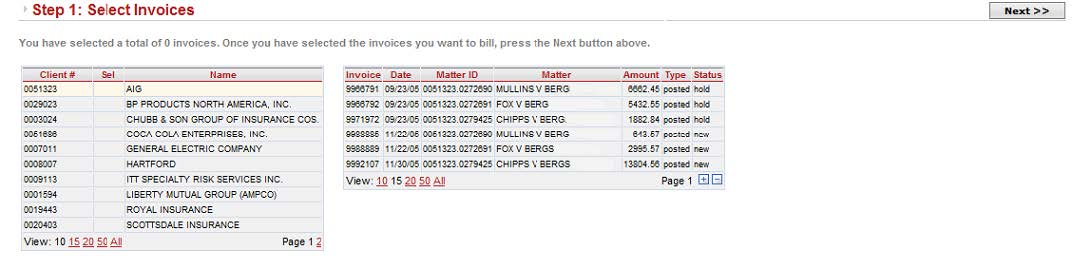
The first step is to select the invoices from your Time & Billing system that are eligible for electronic billing.
The first list displays clients that the eBilling Administrator has configured for electronic billing on eBillingHub.
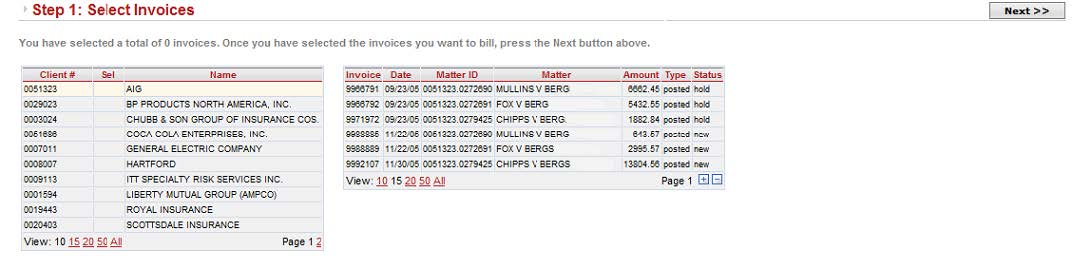
eBillingHub checks the Time & Billing system for invoices that are eligible for billing. See Invoices in the Billing Wizard for more information. At the same time, eBillingHub updates the payment status of any active invoices that have already been submitted. If an invoice is now paid in the Time & Billing system, it will drop from the active invoices in eBillingHub.
The Invoice, Date, Matter ID, Matter and Type columns display from your Time & Billing system. The Type will either be posted or prebill. The Status column comes from eBillingHub. The status will be either New, Rejected or Hold.
As you select invoices, the number of invoices selected for the client is updated. The number of invoices selected is displayed in the Sel column on the client list, and also in a summary at the top of the window.
If you want to select invoices for another client, click that client's name, and select the invoices for that client. When you have completed the selection, press the Next button at the top of the window.