|
The security settings at your firm may prevent the Microsoft Installer (MSI) package from setting the necessary registry value and Internet Explorer permissions required to run eBillingHub. If that occurs, an alternate method for configuring these settings is to run the Install_eBillingHubSettings.bat batch file. This file will add eBillingHub.com as a trusted site, set the registry value and enable the required permissions.
To download and run the batch file, follow these steps:
1. Select Downloads from the Configuration menu.
2. Click the Configuration Batch Files link. This action displays a File Download screen similar to the following:
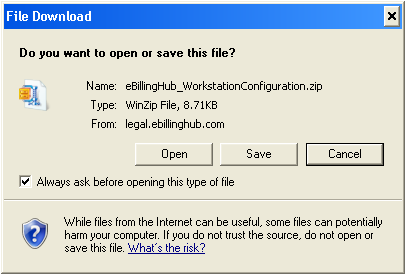
3. Click Open if you want to configure the registry value and Internet Explorer permissions for the workstation you're currently using. Click Save to save a copy of the batch files to run at a later time, or to copy the files to another workstation computer.
If you click Open, the zip file is unzipped using your workstation's default extraction program. If you click Save, a secondary screen appears for you to select the location to save the files.
4. To run the batch file, locate the Install_eBillingHubSettings.bat file that was extracted from the zip file and double-click it.
5. Follow any message prompts for running the batch file.
6. When the batch file completes, first close and then restart Internet Explorer.
|