|
To secure communications between your workstation computer and the eBillingHub web server, the workstation must have two security certificates installed. If you are experiencing problems displaying invoices in the Billing Wizard, Quick Invoice or Active Invoices, eBillingHub Customer Support may ask you to install these certificates as instructed below.
To download and install the Root certificate, follow these steps:
1. Select Downloads from the Configuration menu.
2. Click the Root Certificate link. This action displays a File Download screen similar to the following:
.png)
3. Click Open if you want to install the certificate for the workstation you're currently using. Click Save to save a copy of the certificate to run at a later time, or to copy it to another workstation computer. Choosing Open displays the following information screen:
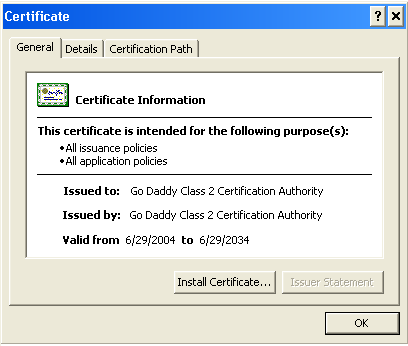
4. Click Install Certificate to run the Certificate Import Wizard.
5. Follow the Wizard prompts for installing the Root certificate.
To download and install the Intermediate certificate, follow these steps:
1. Select Downloads from the Configuration menu.
2. Click the Intermediate Certificate link.
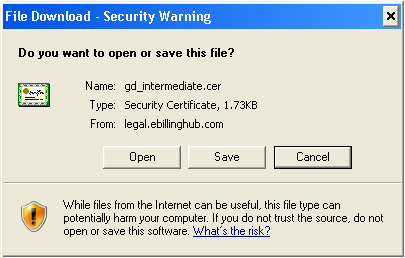
3. Click Open if you want to install the certificate for the workstation you're currently using. Click Save to save a copy of the certificate to run at a later time, or to copy it to another workstation computer. Choosing Open displays the following information screen:
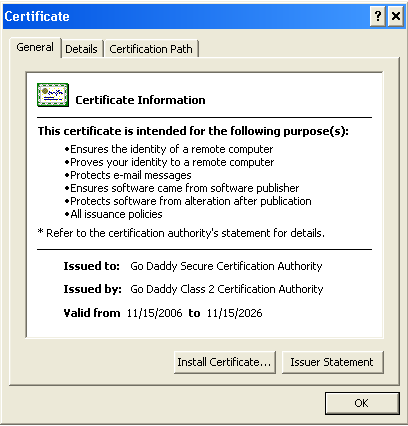
4. Click Install Certificate to run the Certificate Import Wizard.
5. Follow the Wizard prompts for installing the Intermediate certificate.
|