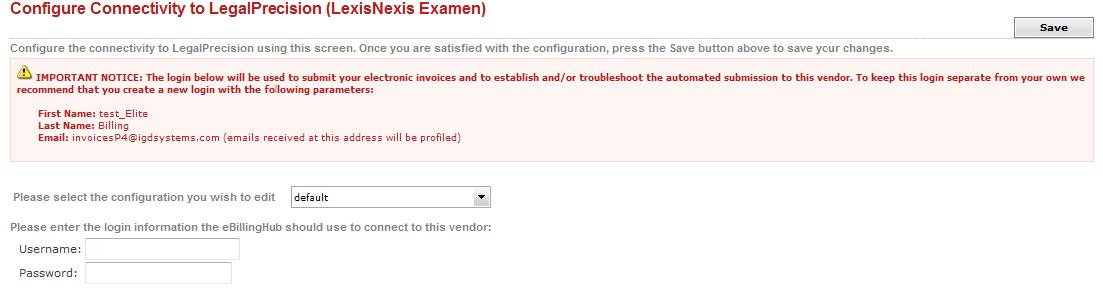
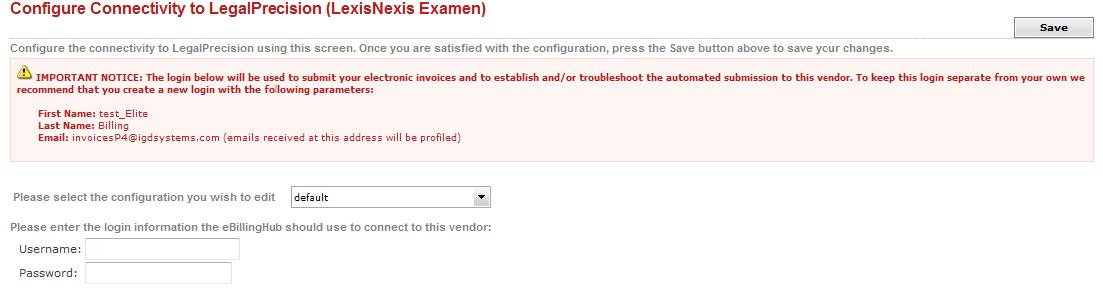
The following steps must be completed on Legal Precision to successfully submit invoices through eBillingHub. The client may impose additional requirements.
Legal Precision tracks the following statuses for invoices. Links to each invoice status are on the main page in Legal Precision.
All email notifications are sent from legalprecision@examen.com.
Status |
Explanation |
Notification |
None - not in system |
The invoice was not successfully uploaded. This can happen if the invoice is in an invalid format. |
Email with the subject: LegalPrecision - Invalid Invoice. |
In Process - Successful upload |
The invoice is in a valid format and is being further validated. |
Email with the subject: Web Upload file submission confirmation. |
In Process - Rejection |
Once an invoice is successfully uploaded, the invoice goes through two additional stages of validation: Parser (Examen defined rules). Invoices can be rejected at this stage if there is one of the following:
Validation (Customer defined rules). Invoices can be rejected at this stage if there is one of the following:
|
Email with the subject: Problem with Invoice "Inv[EBH Ref $].xml" Submitted on [date] |
Active |
Invoices that have passed initial automated processing, but have not yet been reviewed by the client. |
None - check the link in Legal Precision. |
Collaborative Review |
Back and forth exchange between the client and law firm regarding adjusted invoices and appeals. |
None - check the link in Legal Precision. |
Approved |
Invoice has been approved after secondary review by the client. The approval may indicate that certain charges on the invoice were not approved. The email will indicate the amount of the invoice that was approved for payment. |
Email with the subject: LegalPrecision - Approved Invoice Summary Report - [Matter/Invoice Number] |