|
Fees, Expenses, Matter Adjustments and Timekeepers data can be exported to Microsoft Excel format (.xls) using the basic eBilling Editor.
|
.png)
|
MS Excel does not need to be installed on your local machine to export the data. You can still download and save the file without the MS Excel program.
|
To export data to Excel, follow these steps:
1. Click the Export button in the basic eBilling Editor tool bar for the data you want to export. The example graphic below illustrates this button for the Fees data:
.png)
This action displays a Save As dialog box similar to the following example:
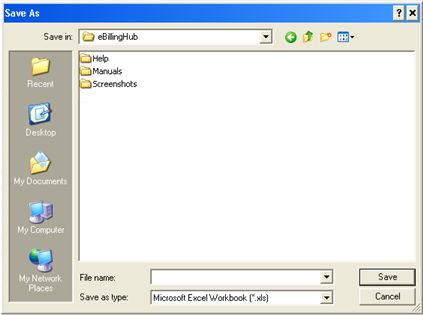
2. Browse to where you want to store the Excel file, and then type a name for the file in the File name field.
3. Click Save.
|