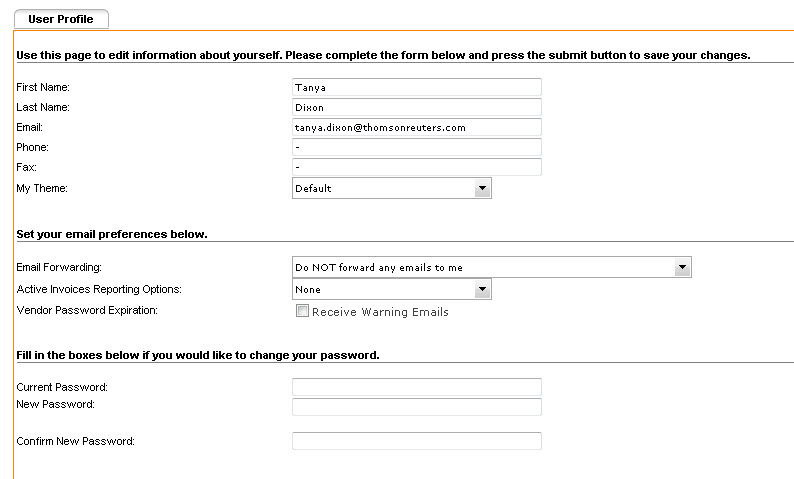
Any individual user can use the User Profile page to update their personal information, change their password, or change their email preferences.
For more information, see the following:
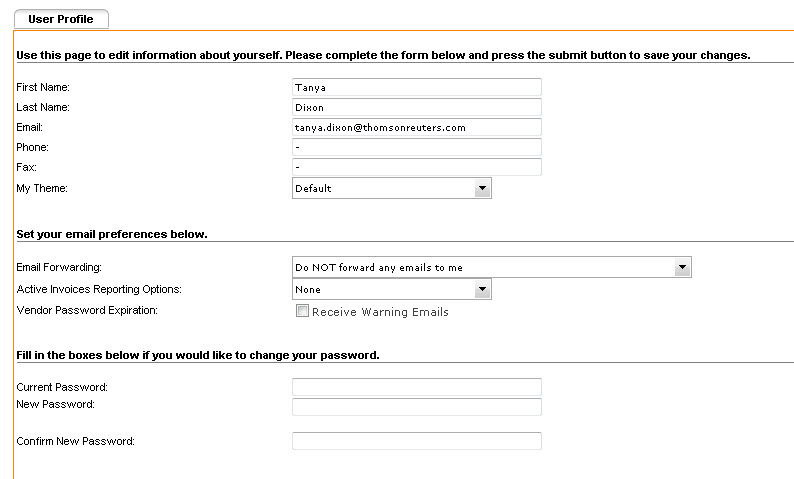
Type your information in the appropriate boxes, and click Submit.
Note: My Theme is the color scheme in which eBillingHub displays. From the My Theme drop-down list, select a theme to preview it.
When eBillingHub logs on to an ebilling vendor site to submit invoices, or emails an invoice, the emails from the vendor are returned to eBillingHub. These emails are the same emails that any other user of the vendor site would receive. Vendors have different policies regarding the events that trigger an email notification. The email address that is used is set up when the eBillingHub user is created. For more information, see Configure eBilling Vendor Connectivity.
When eBillingHub receives an email for a law firm from an ebilling vendor, eBillingHub reads and interprets the email in a process called profiling. If eBillingHub can relate the email to an invoice, eBillingHub will update the invoice status in eBillingHub based on the contents of the email and forward the email to the eBillingHub user that submitted the invoice, and to any users that have elected to receive all emails. In a small number of cases, eBillingHub cannot relate an incoming email to an invoice, either because there isn't enough information in the invoice, or because the invoice is in a format that can't be read by the eBillingHub profiling process. These emails are called blanket emails and are forwarded to users that have elected to receive blanket emails or all emails. As part of the Tracking function, eBillingHub has a profiling feature that allows eBillingHub users to review unprofiled emails to manually profile and forward them.
A user with the Administrator role can also change eBillingHub email preferences for other eBillingHub users on the Manage Users page.
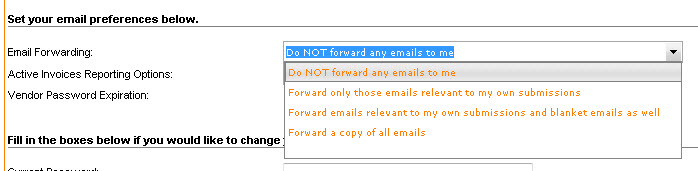
Option |
Description |
Do NOT forward any emails to me |
The user will not receive any emails from eBillingHub. This is appropriate for users that are not involved in the billing process. This is the default setting for IT Contacts. |
Forward only those emails relevant to my own submissions |
The user will receive only emails that have been related to an invoice that the user submitted. It is possible to receive an email relevant to an invoice they submitted that cannot be related to that invoice during the profiling process, and the invoice is forwarded as a blanket email. Users with this email setting will not receive these emails. This is the default setting for users other than the primary billing contact. |
Forward emails relevant to my own submissions and blanket emails as well |
The user will receive emails that eBillingHub has related to an invoice they submitted during the profiling process. The user will also receive blanket emails that were not related to an invoice. The user will not receive emails that eBillingHub related to invoices that they did not submit. |
Forward a copy of all emails |
The user will receive all emails that eBillingHub receives for this law firm. This is the default setting for the primary billing contact that is entered during the eBillingHub Configuration. |
Users can change their own password on the User Profile page. At the bottom of the page, enter the current password and the new password. Enter the new password a second time to confirm it. Click Save to save your change. If a user has forgotten their password, there is a Forgot Your Password? link on the eBillingHub login page. Users can enter their email address and have a new password emailed to them. For more information, see Request a New Password.
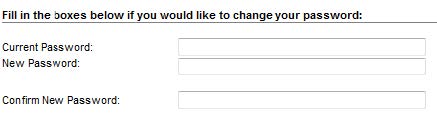
Note: This option only applies to the logged-in user. The eBillingHub administrator cannot use this screen to change someone else's password.
If you have forgotten your password, click Forgot Your Password? on the login page.
You will be redirected to a page asking you to enter your user ID, which is normally your email address. Enter it and then click Submit. eBillingHub will reset your password and email a new password to you. See User Profile to change your password.