|
Selecting the Update Status/Add Comment action in Active Invoices displays a secondary window for you to change the status of an invoice and to optionally add a tracking number and comments.
To update the status or add comments for an invoice, follow these steps:
1. Select Active Invoices from the Tracking menu.
2. Select the invoices for which you want to perform a status update. You can select invoices individually by clicking the invoice's checkbox in the Sel column.
.png)
You can also click View All and then click the Select All Invoices checkbox to select every invoice in the Active Invoices list.
.png)
When you select multiple invoices, the selected action is performed on all invoices simultaneously.
3. Select Update Status/Add Comments from the Action list box, and then click Go.
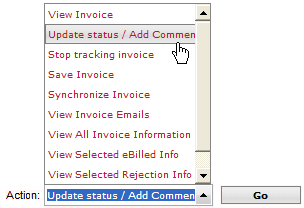
This action displays the Update Invoice Status screen where you can change the status for the selected invoices and add information such as a tracking number, reference number and comments.
4. Select a status from the New Status list box.
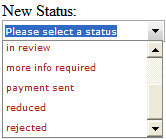
5. If you are finished with this screen, click OK to save your status change. You can continue with the remaining steps if you want to view or add more information for this invoice record.
6. To see previous status information for this invoice, click .png) . .
7. To supply a tracking number from the eBilling vendor, type the number in the Tracking Number field.

8. The Date field defaults to the current date, which is used as the date of the status change. To change this date, click on the day, month and year fields and type new values, or use the interactive calendar to select a date.
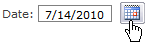
9. To add comments for this invoice, click inside the New Info text box and type your comments.
10. When finished, click OK to save your information.
Related Topics
.png) Invoice Statuses and their Meaning Invoice Statuses and their Meaning
.png) Taking Action on an Invoice Taking Action on an Invoice
.png) Filtering the Invoice List Filtering the Invoice List
|