|
This report displays all eBillingHub usage for all clients for the specified month. Use this report, along with monthly and yearly statement reports, to compare eBillingHub charges against actual eBillingHub usage. Note that an invoice appears on these reports only once, when it was first submitted through eBillingHub, regardless of any subsequent activity.
When you select Usage History from the Management tab, the report is generated automatically using the current month as the default. Follow the steps below to run the report using different selection criteria.
To generate the report, follow these steps:
1. Select Reports/Dashboards from the Reports menu.
2. Select Usage History from the Management tab.
3. Select the desired month from the Go to list.
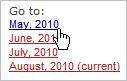
The report refreshes based on your selection. The following table describes the report columns.
|
Column
|
Definition
|
|
Invoice
|
A unique number from the firm's Time and Billing system that identifies the invoice.
|
|
Client
|
A unique number that identifies a client in your firm's Time and Billing system.
|
|
Client Name
|
The eBillingHub client name to which your client is mapped.
|
|
Date
|
The date the invoice was first processed through eBillingHub.
|
4. To view additional Usage History reports, select the desired month from the Go to list. The report refreshes based on your selection.
You can export the report data to several formats. Click here for more information.
Related Topics
.png) Additional Management Reports Additional Management Reports
.png) Report Tools and Tips Report Tools and Tips
|