|
The Synchronize Invoice action in Active Invoices lets you synchronize invoice data between your firm's Time and Billing system and eBillingHub. Synchronization updates the Total Payments and Remaining Balance data in Active Invoices. If an invoice is marked as paid in the Time and Billing system, synchronization updates the status to paid in eBillingHub and removes the invoice from the Active Invoices list.
To synchronize an invoice, follow these steps:
1. Select Active Invoices from the Tracking menu.
2. Select the invoices you want to synchronize. You can select invoices individually by clicking the invoice's checkbox in the Sel column.
.png)
You can also click View All and then click the Select All Invoices checkbox to select every invoice in the Active Invoices list.
.png)
When you select multiple invoices, the selected action is performed on all invoices simultaneously.
3. Select Synchronize Invoice from the Action list box, and then click Go.
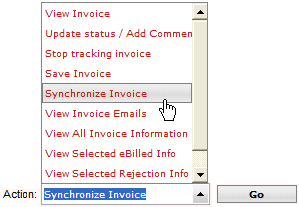
When the synchronization is complete, Active Invoices refreshes. Fully paid invoices are no longer listed, and the Total Payments and Remaining Balance columns are updated. (If you don't see these columns, you can add them to the display.)
Related Topics
.png) Filtering the Invoice List Filtering the Invoice List
.png) Taking Action on an Invoice Taking Action on an Invoice
|