|
The View Selected Rejection Info action in Active Invoices displays error reports for rejected invoices. A rejected invoice is an invoice that has been submitted and rejected by an eBilling vendor, who then sends a rejection notification email back to eBillingHub. This notification triggers eBillingHub to update the status of the invoice to rejected and to add an error report to the invoice record.
To view error reports for rejected invoices, follow these steps:
1. Select Active Invoices from the Tracking menu.
2. Select only the "rejected" status in the Status To Show list box. This action refreshes the invoice list with only rejected invoices.

3. Select the desired invoices by clicking their associated checkbox in the Sel column.
.png)
You can also click View All and then click the Select All Invoices checkbox to select every rejected invoice in the Active Invoices list.
.png)
4. Select View Selected Rejection Info from the Action list box, and then click Go.
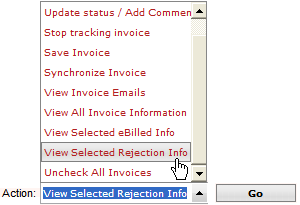
This action displays the error reports for all rejected invoices aggregated on one pop-up screen with a summary of the invoices at the top. Invoices appear in numeric order by invoice number. To print the error reports, click the Print button. To close the screen, click the Close button.
|
.png)
|
You can also use the rejected link to view rejection information for an individual invoice. Click here for more information.
|
Related Topics
.png) Viewing Additional Status Information Viewing Additional Status Information
.png) Taking Action on an Invoice Taking Action on an Invoice
.png) Active Invoices Summary by Status Report Active Invoices Summary by Status Report
.png) Invoice Statuses and their Meaning Invoice Statuses and their Meaning
|