|
Each workstation used to access eBillingHub first needs to be configured to work with eBillingHub. This configuration process does not install software - it sets permissions to allow eBillingHub to download temporary Internet files.
Software updates to eBillingHub do not require you to repeat the workstation configuration. However, certain operating system updates may require you to do so.
|

|
If this configuration is not done, you will be able to log into eBillingHub, but will not be able to process invoices in the Billing Wizard, Quick Invoice or Active Invoices.
|
Configuration Prerequisites
The following workstation prerequisites are required for each workstation that is to be used with eBillingHub:
1. .Net Framework (version 2.0 or higher) installed
2. Network access to connect to the law firm's Time and Billing system
3. Network access to the root folder configured for saving invoices
4. If your law firm is using a proxy server, eBillingHub requires server access permissions
The following user prerequisites are required for setting up the workstation and using eBillingHub:
1. The user running the workstation configuration needs permissions to run an .msi file. (Once the configuration is complete, users without these permissions can access eBillingHub using the workstation.)
2. All eBillingHub users must have permissions to connect to the law firm's Time and Billing system. (These permissions are set in the database connection string.)
3. All eBillingHub users must have read and write permissions for the root folder configured for saving eBillingHub invoice files.
Accessing Workstation Setup
To access the screen for setting up the workstation, select Configure your workstation from the Configuration menu.
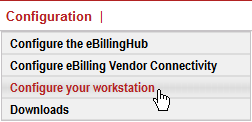
Click here for instructions on setting up your workstation to work with eBillingHub.
|