|
The root folder is a shared repository for all eBillingHub users to store invoice files. When users create a multi-invoice file or use the Save Invoice option in Active Invoices, the invoice files they create are saved in the root folder.
To configure a shared root folder, follow these steps:
1. Click the General Configuration option from the Configure System tab to display the General Configuration screen.
2. Enter a directory path in the Root Folder box. This path should be valid for all eBillingHub users, and it should be a shared folder to which all eBillingHub users can write.
|
.png)
|
If the folder name you enter does not exist, eBillingHub will create it for you.
|

3. Click Test. This action creates a test file in the root folder called EBHTestFile.txt. (This file can be deleted at any time.) If the test file was successfully written to the root folder, a message similar to this one appears:
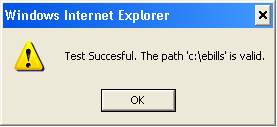
If the file could not be written to the root folder, a message similar to this one appears:
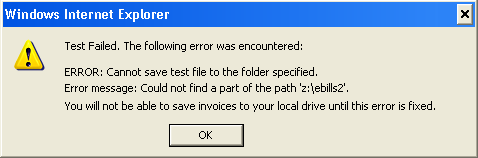
Review the message for information about the failure. In this example, the test failed due to a non-existent drive (z). Double-check the directory path for misspellings or incorrect values.
4. Once the test is successful, click OK, and then click Save to save the root folder setting.
Related Topics
.png) Configuring Database Connectivity Configuring Database Connectivity
.png) Additional Configure System Options Additional Configure System Options
|