|
Configuring a connection between eBillingHub and your firm's Time and Billing database is part of the initial eBillingHub implementation process. Until this connection is made, eBillingHub cannot extract the invoice data it needs to process ebills for your firm.
To configure connectivity to your firm's Time and Billing database, follow these steps:
1. Click the General Configuration option from the Configure System tab to display the General Configuration screen.
2. Select a database provider from the list box that will be used to retrieve the data from your Time and Billing system. (The database provider is the bridge between eBillingHub and the Time and Billing database that provides data to eBillingHub.)
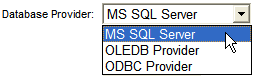
3. From the list of example connection strings, copy the connection string for your database provider.
.png)
4. Paste the connection string into the box labeled Connection String.
5. Edit the connection string parameters (Server name, Database name, etc.) to support your database connection.
6. Select a connection timeout value from the list box. A connection timeout is the maximum amount of time that the eBillingHub application should wait for a connection to the database defined in the connection string. If the connection takes longer than the connection timeout value, the connection attempt will terminate.
7. Click Test. If the connection to the database is successful, the following message appears:
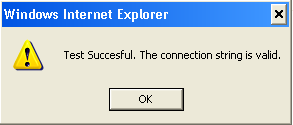
If the test fails, a message similar to the following appears:
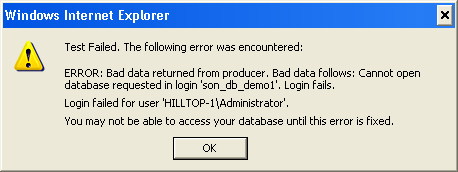
Review the message for information about the failure. In this example, the connection failed due to a non-existent database. Double-check the connection string for misspellings or missing values.
8. Once the test is successful, click OK, and then click Save to save the database connectivity settings.
Related Topics
.png) Configuring a Shared eBill Folder Configuring a Shared eBill Folder
.png) Additional Configure System Options Additional Configure System Options
|