|
Most law firms only configure one set of credentials (username and password) for logging into a vendor site though eBillingHub. If this is true for your law firm, you'll only need to set up the default configuration as explained in Vendor Connectivity.
However, some firms may desire additional logon credentials to support the firm's billing practices in different locations. For example, a firm may have an office in California that handles a separate group of clients than its office in New York. Because of this, the California office may need to log into a vendor's site with a different set of credentials. However, the law firm is only set up one time in eBillingHub, so for the California office to submit their invoices, they would need to configure and use an alternate set of logon credentials than those used by the New York office.
When you configure alternate logon credentials for an eBilling vendor, you specify a code of your choice for the new configuration. For example, the code could be an office name or client name. To trigger eBillingHub to use this alternate configuration, you put the same code in a matter-level user defined field (UDF) in your Time and Billing system. You then map the client extended field called ConfigurationTag to this UDF. If the value in the UDF matches the code that's specified on the Configure Connectivity setup for that vendor, eBillingHub will use the alternate logon credentials when logging on to submit the invoice.
To configure alternate logon credentials for an eBilling vendor, follow these steps:
1. Select the Configure eBilling Vendor Connectivity option from the Configuration menu.
2. Select the vendor for which you want to configure an alternate logon credentials.
|

|
You must first create a new user account for the default logon credentials configuration before setting up an alternate configuration.
|
3. Follow steps 1 through 6 of the Vendor Connectivity process, and then continue with step 4 below.
4. After the new login has been successfully tested, come back to the Configure Connectivity screen for that vendor and Select Add New from the configuration list box:

This action displays the following pop-up box:
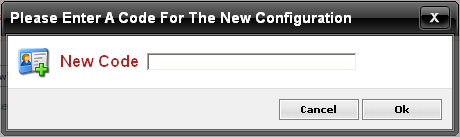
5. Enter a code for the new configuration. (This same code must be populated in a matter-level UDF to trigger eBillingHub to use the alternate logon credentials as explained below.)
|
.png)
|
If you intend to create an alternate law firm location profile that will use these logon credentials, consider using the same code for both the alternate logon credentials and the alternate profile.
|
6. Enter the username and password supplied by the vendor when you set up the new user account.
7. Click Save to save the new connectivity settings.
To create the extended field mapping to support the alternate logon credentials, follow these steps:
1. Designate a matter level User Defined Field (UDF) in your law firm's Time and Billing system that will be used to trigger the alternate credentials when eBillingHub extracts invoice data.
2. Access the eBillingHub Map Client Extended Fields screen.
3. Select a client whose invoices you want to submit using the alternate logon credentials you configured.
4. Select the ConfigurationTag extended field in the Additional Fields column.
|

|
Not all eBillingHub supported client formats have the ConfigurationTag extended field. If you require alternate logon credentials for a client that does not have this field, contact eBillingHub Customer Support for assistance.
|
5. Select the UDF in the Local Extended Fields column that you have designated for the alternate logon credentials trigger. This action maps the selected UDF to the ConfigurationTag extended field.
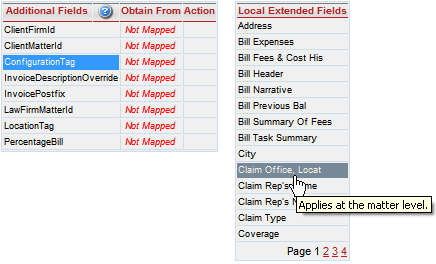
6. Click Save to save the mapping.
7. Repeat steps 3 through 6 for any additional clients whose invoices you want to submit using the alternate logon credentials you configured for logging into the vendor site.
If the value in the UDF you mapped to ConfigurationTag is an exact match to the code you entered for the new configuration, eBillingHub will use the alternate logon credentials when logging on to submit the client's invoices.
Related Topics
.png) Configuring Vendor Connectivity Configuring Vendor Connectivity
.png) Mapping Client Extended Fields Mapping Client Extended Fields
.png) Configuring Alternate Law Firm Profiles Configuring Alternate Law Firm Profiles
|