|
This report provides up-to-the-minute accounts receivable information for the selected client. Invoices are categorized by the amount of time (in increments of 30 days) since their successful submission and update to ebilled status.
|
.png)
|
The Aging A/R Invoices report includes an option for basing its data on the eBillingHub ebilled date (the default) or the posted date from the firm's Time and Billing system.
|
|

|
If an invoice is ebilled, and then goes to another status, it is removed from the Aging A/R report. If the invoice goes back to ebilled status, the Aging A/R process starts again with the latest ebilled status date.
|
To generate the report for a client, follow these steps:
1. Select Reports/Dashboards from the Reports menu.
2. Select Aging A/R Invoices from the Collections tab.
3. Select a client from the Clients to Show list.
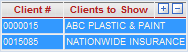
By default, no clients are initially selected. Use the plus icon to select all clients or the minus icon to deselect all clients. Select multiple clients by clicking their individual names to highlight them. (Selected clients are highlighted in blue.) The report refreshes with each new selection.
4. To filter the report by status type, select the desired statuses in the Status to Show list.
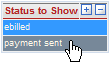
By default, all statuses for the invoices are initially selected. (Selected statuses are highlighted in blue.) Use the minus icon to deselect all statuses or the plus icon to select all statuses. To filter the list by specific statuses, click the desired statuses to highlight them. This action refreshes the report based on your selections.
5. To base the report data on the posting date from the firm's Time and Billing system, click this link:

To base the report data on the ebilled date from the eBillingHub system, click this link:

The following table describes the report columns.
|
Column
|
Definition
|
|
Submitted On
|
The date the invoice's status changed to ebilled. This marks the start date for the Aging A/R data.
|
|
Ref #
|
A unique number eBillingHub assigns to an invoice each time it is processed through the Billing Wizard or Quick Invoice and submitted. Invoices are assigned a reference number whether they are automatically submitted to an eBilling vendor or placed on hold for manual submission.
|
|
Invoice
|
A unique number from the firm's Time and Billing system that identifies the invoice.
|
|
Matter
|
A unique number in the firm's Time and Billing system that identifies the matter associated with this invoice.
|
|
Client
|
Identifies the client associated with the invoice.
|
|
Date
|
The date the invoice was posted in the firm's Time and Billing system.
|
|
Total Due
|
The sum total of all invoice line items related to fees and expenses.
|
|
Status
|
The current status of the invoice in eBillingHub. See Invoice Statuses and their Meaning for additional information.
|
|
Tracking #
|
The tracking number associated with the invoice. eBillingHub automatically records this number if it is provided by an eBilling vendor. Users can also manually enter this number when updating the status in Active Invoices.
|
|
Action
|
Click the magnifying glass icon .png) to view the invoice in the format it was sent to the client. to view the invoice in the format it was sent to the client.
|
To view tracking information for an individual ebilled invoice, follow these steps:
1. Click the word "ebilled" in the Status column for the desired invoice.

This action displays tracking information for the invoice similar to this example:
(1).png)
2. Click Print to print the tracking information to your default printer or click Close to close the screen.
Related Topics
.png) Invoice Statuses Invoice Statuses
.png) Additional Collections Reports Additional Collections Reports
.png) Report Tools and Tips Report Tools and Tips
|