|
This dashboard uses a graphical format to show how successful eBilling has been over a specific time period in terms of accepted (ebilled) invoices.
Use the Billing Progress dashboard to determine:
· The percentage of invoices in an accepted state (invoices with an ebilled, payment sent, in review, approved or reduced status)
· The percentage of invoices in a pending state (invoices with a rejected, appealed, or more info required status and those not yet uploaded to a client or eBilling vendor)
· Total number of billed and non-billed invoices
· Total monetary amount of billed and non-billed invoices
To generate the dashboard, follow these steps:
1. Select Reports/Dashboards from the Reports menu.
2. Select Billing Progress from the Management tab.
3. Use the interactive calendar to select a date range for the dashboard. Note that the greater the date range, the longer it will take to process and display the data.
4. Click View to generate the dashboard based on your date range. The following example shows that of all invoices in eBillingHub for ABC Plastic & Paint, 15% are ebilled (green bar) and 85% are pending (red bar), while 100% of Nationwide Insurance invoices are pending.

5. Double-click on a client's bar to view details about the percentage of accepted and pending invoices as shown in this example:
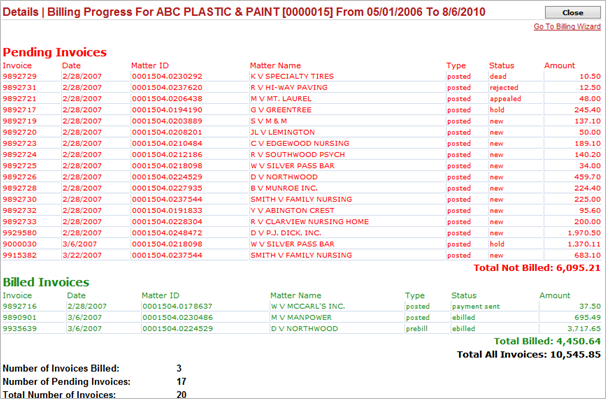
6. To access the Billing Wizard to process the pending invoices, click this link:
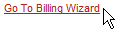
7. To close the details screen, click Close.
8. To view details about the percentage of accepted and pending invoices for all clients, click the View link:

You can export the data to several formats. Click here for more information.
Related Topics
.png) Additional Management Reports Additional Management Reports
.png) Viewing Ebilled and Rejection Information Viewing Ebilled and Rejection Information
.png) Report Tools and Tips Report Tools and Tips
|