|
To make it easier to find clients, you may want to filter the Billing Wizard client list by following these steps:
1. Click the plus sign next to Show Filters:  . .
2. To filter the client list by specific vendors associated with the clients you want to display, click the Filter Vendors list box:
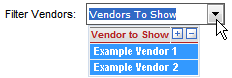
3. By default, all vendors are initially shown and selected. (Selected vendors are highlighted in blue.) Use the minus icon to hide all vendors or the plus icon to show all vendors. To filter the list by specific vendors, click the vendor names associated with the clients you do not want in the client list. This action will unselect the vendor name and refresh the client list based on your selection.
4. To filter the client list by a specific client, enter all or part of the client name in the following field:

As you enter the name, the client list automatically refreshes to filter the names based on your entry. To clear the Filter Clients By Name field, click Clear.
Related Topics
.png) Supported Client List Supported Client List
.png) Supported Vendor List Supported Vendor List
|