|
The Billing Wizard is your primary tool for submitting invoices to eBilling vendors. When you submit invoices with the Billing Wizard, eBillingHub integrates and automates the following processes required for electronic billing:
· Selecting the invoices you want to bill
· Extracting the invoice data from your Time and Billing system
· Validating the invoice data to reduce the probability of rejection by the client or eBilling vendor
· Submitting the invoices to the client or eBilling vendor
· Tracking the status of the invoices
The Billing Wizard involves three basic steps:
.png) Step 1: Select Invoices Step 1: Select Invoices
.png) Step 2: Review Validation Report Step 2: Review Validation Report
.png) Step 3: Review Submission Report Step 3: Review Submission Report
Once you submit an invoice, you can immediately check on its status using the Billing Wizard's Live Update button to display the Active Invoices screen.
What Invoices Appear in the Billing Wizard?
To appear in the Billing Wizard's list of selectable invoices, an invoice must meet all of the following criteria:
· The invoice is one of the following types in your Time and Billing system:
Ø Prebill
Ø Current Invoice
Ø Posted
Ø Finalized
· The invoice has one of the following statuses in eBillingHub. See Invoice Statuses for a description of all statuses.
Ø New - not previously submitted
Ø Rejected - previously submitted to the eBilling vendor and rejected
Ø Hold - previously placed on hold by the eBillingHub user
· Invoices that have an invoice date older than the time period set by the eBilling Administrator in the Billing Wizard configuration.
· Invoices that have been partially paid if the eBilling Administrator selected this option in the Billing Wizard configuration.
What Invoices Do Not Appear in the Billing Wizard?
The following types of invoices do not appear in the Billing Wizard's list of selectable invoices:
· Invoices not of these Time and Billing system types:
Ø Prebill
Ø Current Invoice
Ø Posted
Ø Finalized
· Invoices with these eBillingHub statuses:
Ø Ebilled
Ø Received
Ø Forwarded
Ø Paid
Ø Dead
Ø Lost
Ø Voided
· Partially paid invoices, if the eBilling Administrator has selected this option in the Billing Wizard configuration.
· Prebill invoices, if the eBilling Administrator has selected this option in the Billing Wizard configuration.
· Invoices that have been excluded based on a specific value in a user defined field that was specified by the eBilling Administrator in the Billing Wizard configuration.
Supporting Non-LEDES Invoice Data and Email Attachments
Some clients may require you to submit invoices in a format other than a LEDES format. For example, a client may want invoices submitted as .pdf documents. Others may want you to attach additional data files to a LEDES-formatted email. To support the ability to attach a separate document to the invoice email, eBillingHub lets you map a client to eBillingHub's Free Form email client. Once this mapping is configured, whenever you process an invoice for that client in the Billing Wizard, you can attach a file during the validation step.
Accessing the Billing Wizard
To access the Billing Wizard, select Billing Wizard from the Billing menu.
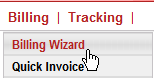
Related Topics
.png) Invoice Status Descriptions Invoice Status Descriptions
.png) Working with Active Invoices Working with Active Invoices
|