|
The View Invoice Emails action in Active Invoices displays emails from eBilling vendors that have been profiled (related to the invoice).
To view emails related to an invoice, follow these steps:
1. Select Active Invoices from the Tracking menu.
2. Select the invoices for which you want to view profiled emails. You can select invoices individually by clicking the invoice's checkbox in the Sel column.
.png)
You can also click View All and then click the Select All Invoices checkbox to select every invoice in the Active Invoices list.
.png)
When you select multiple invoices, the selected action is performed on all invoices simultaneously.
3. Select View Invoice Emails from the Action list box, and then click Go.
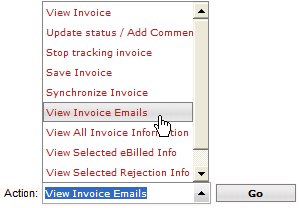
This action displays the emails for the invoice on a pop-up screen with the most recent emails displayed first. (If you selected multiple invoices, the emails for each invoice are displayed on a separate screen.)
To print the emails, click the Printer icon .png) . To close the screen, click the Close icon . To close the screen, click the Close icon (1).png) . .
Related Topics
.png) Working with Profiled Emails Working with Profiled Emails
.png) Configuring Email Routing with User Profiles Configuring Email Routing with User Profiles
.png) Taking Action on an Invoice Taking Action on an Invoice
|