|
The Stop Tracking action in Active Invoices lets you select invoices you no longer want to track in eBillingHub. The invoices are given a Dead status and removed from the Active Invoices list. You can still view information on the invoices using the Invoice History report.
To stop tracking an invoice, follow these steps:
1. Select Active Invoices from the Tracking menu.
2. Select the invoices you want to stop tracking in eBillingHub. You can select invoices individually by clicking the invoice's checkbox in the Sel column.
.png)
You can also click View All and then click the Select All Invoices checkbox to select every invoice in the Active Invoices list.
.png)
When you select multiple invoices, the selected action is performed on all invoices simultaneously.
3. Select Stop tracking invoice from the Action list box, and then click Go.
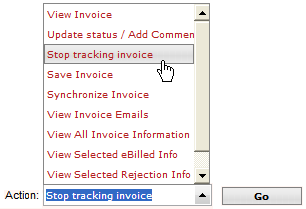
This action displays the following confirmation message:
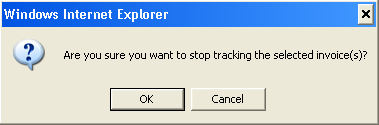
4. Click OK to confirm your action.
|
.png)
|
If you unintentionally stop tracking an invoice, you can add it back to Active Invoices by processing it in the Billing Wizard or Quick Invoice, putting the invoice on hold during the Validation Report step (so it will not be a duplicate submission) and then updating the status in Active Invoices to the correct status.
|
Related Topics
.png) Putting an Invoice on Hold Putting an Invoice on Hold
.png) Updating an Invoice Status Updating an Invoice Status
.png) Taking Action on an Invoice Taking Action on an Invoice
.png) Filtering the Invoice List Filtering the Invoice List
|