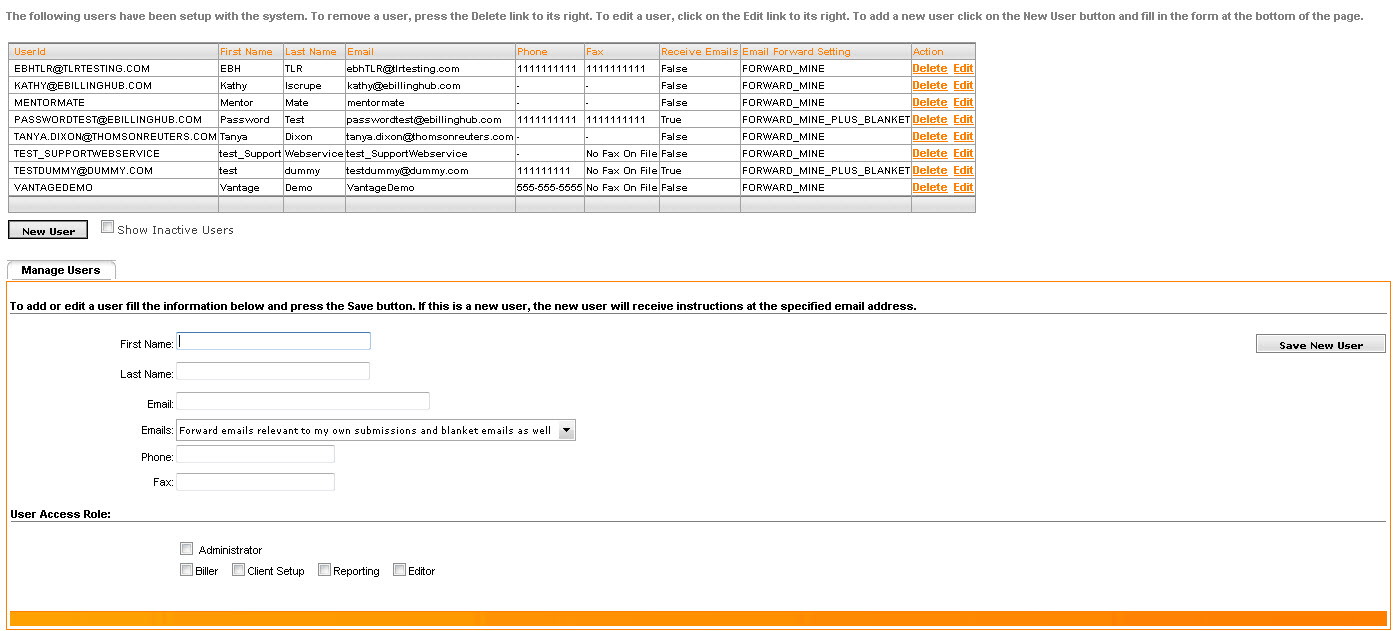
The Manage Users page allows a user with the Administrator access role to add, delete, and update information for eBillingHub users. By default the primary billing contact entered during the eBillingHub Configuration Session has the Administrator access role.
For more information, see the following:
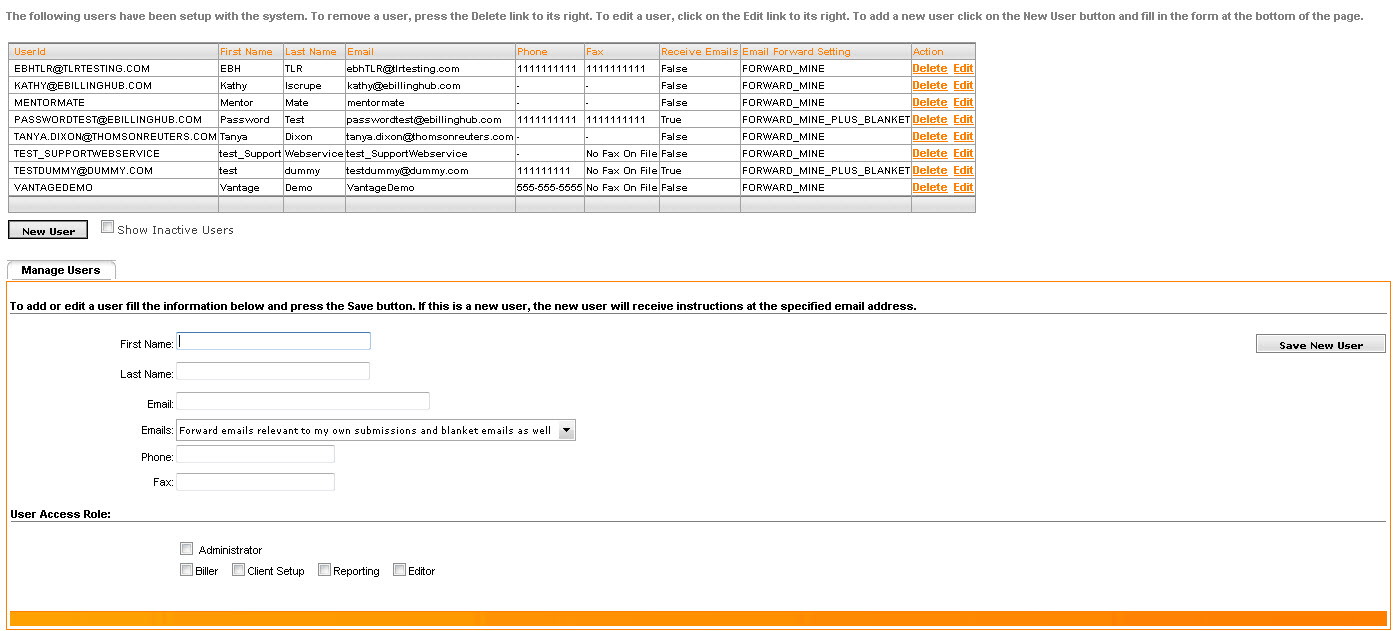
A user with the Administrator access role can create an unlimited number of user accounts and assign a user access role to that user. For more information, see User Access Roles.
FROM: support@igdsystems.com
TO: [User's Email Address]
SUBJECT: Your eBillingHub account has been created
BODY: [User Name],
Welcome to eBillingHub. Please use the following url to access your account:
https://legal.ebillinghub.com
Username: [User's email address]
Password: [Case Sensitive password]
We encourage you to change your password as soon as possible.
Regards,
The eBillingHub(TM) support team.
-------------------------------------------------------------------------
Questions? Send us an email at support@igdsystems.com or call
us at 1-888-252-2607.
-------------------------------------------------------------------------
Users who have left the firm should be deleted upon their departure.
To delete an existing user on the Manage Users screen, click  in the Action column next
to the user you want to delete. You will be asked to confirm the deletion.
Click OK to delete the user. The
screen will immediately refresh with the updated list of users.
in the Action column next
to the user you want to delete. You will be asked to confirm the deletion.
Click OK to delete the user. The
screen will immediately refresh with the updated list of users.
Contact support if you need to restore a deleted user.
The Manage Users page allows an Administrator to update any information
for a user, except a user's password and theme. To edit user information
on the Manage Users screen, click  in the Action column
next to the user you want to edit. Contact support if you need to restore
a deleted user.
in the Action column
next to the user you want to edit. Contact support if you need to restore
a deleted user.
Update the user information as desired, and click Save User when complete to save changes. From the Emails drop-down list, select the user's email preferences. Select one or more user access roles.
Administrators assign eBillingHub users User Access Roles that determine what eBillingHub pages a user can access. User Access Roles are assigned by selecting the boxes for the desired roles at the bottom of the Manage User page. This can be done when adding a new user or editing an existing user.

User Access Role |
Users With this Role Can Access: |
Administrator |
|
Biller |
To allow users with the Biller access role to upload invoice data to a file for manual submission, also assign them the Reporting access role. |
Client Setup |
|
Reporting |
|
Editor |
Users assigned the Editor role must also be assigned the Biller role. |